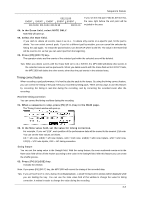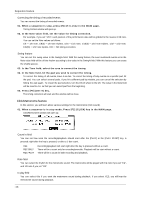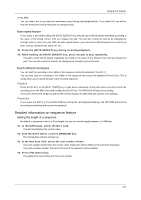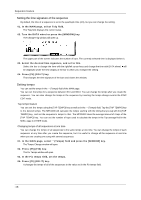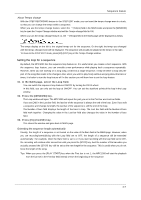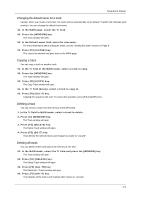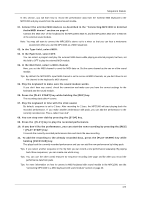Akai MPC1000 Operation Manual - Page 26
Changing the default settings, Changing the sequence name, Changing the default name for a sequence
 |
View all Akai MPC1000 manuals
Add to My Manuals
Save this manual to your list of manuals |
Page 26 highlights
Sequence feature Changing the default settings Some settings for a sequence (such as number of the bars, time, tempo, loop) are automatically set to the default setting when you create a new sequence. You can change the default settings for your convenience. 01. In the MAIN page, set the Loop field, field, Tsig field, Bars field as you like. 02. Select the Sq field and press the [WINDOW] key. The Sequence window will open. 03. Press [F3] (USER) key. The User Default window will open. 04. Press [F5] (DO IT) key. The values currently set in the Loop, , Tsig, Bars field in the MAIN page will be saved as default setting. The Next time you create a new sequence, these values are applied. Changing the sequence name 01. In the Sq field in the MAIN page, select a sequence that you wish to change the name of. 02. Press the [WINDOW] key. The Sequence windows will open. 03. In the Sequence name field, enter the new name. For more information for setting the name, see the "Setting the name" section on Page 8. 04. Press [F4] (CLOSE) key. It closes the window and goes back to MAIN page. Changing the default name for a sequence Usually, when you create a new sequence, the name will be set to the default name as "Sequence## (## will be the sequence number)" automatically. You can change the default name. 01. In the MAIN page, select the Sq field. 02. Press the [WINDOW] key. The Sequence window will open. 03. In the Default name field, enter the new name. For more information for setting the name, see the "Setting the name" section on Page 8. 04. Press [F4] (CLOSE) key. This closes the window and goes back to the MAIN page. Copying a sequence You can copy a sequence to another sequence. 01. In the Sq field in MAIN mode, select a sequence to copy. 02. Press the [WINDOW] key. The Sequence window will open. 03. Press [F5] (COPY) key. The Copy Sequence window will open. 04. In the Sq field (below), select a sequence to copy to. 05. Press [F3] (DO IT) key. Copying the sequence will start. To cancel the operation, press the [F4] (CANCEL) key. -18-