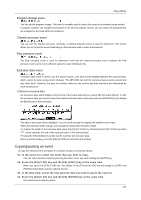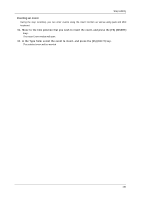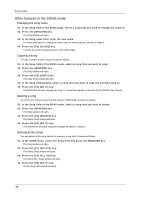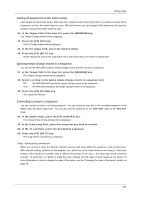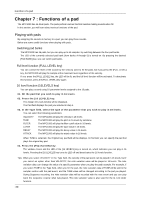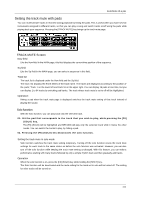Akai MPC1000 Operation Manual - Page 44
Song mode, Structure of a song, Screens
 |
View all Akai MPC1000 manuals
Add to My Manuals
Save this manual to your list of manuals |
Page 44 highlights
Song mode Chapter 6 : Song mode In the SONG mode, you can set the order of multiple sequences and play them in a series. The SONG mode is useful when you are creating a song by combining short sequences. You can check the structure of an entire song while working, so you can finish the song easily. You cannot record the performance in the SONG mode, you can convert the song that you created in the SONG mode to one long sequence so that you can record/edit it like you would a normal sequence. Structure of a song The MPC1000 can handle up to 20 songs. Each song has 250 steps. You can create a song by assigning sequences to each step in the list. For each step, you can assign a sequence, and also set the number of times the MPC1000 should repeat the sequence. You can create a song in the SONG mode, which can be accessed by pressing the [MODE] key and then the [PAD 16]. Song20 Song03 Song02 Song01 Step001 Sequence Step002 Sequence Step003 Sequence Step250 Sequence Screens Now field The time display on the upper left corner on the screen is the Now field. The Now field always displays the current position of a sequence. This is the same as the Now field in the MAIN page. Song field You can set the song number in this field. The song name will be displayed to the right of the number. If there is an unused song, it is displayed as (unused). Step list The list that is displayed below the Now field and the Song field is the step list, which is used to assign the sequences to each step. Pressing the down cursor key when the Now field or the Song field is selected moves the cursor to the step list. When there are many steps with different sequences assigned, you can scroll through the list with the up/down cursor keys. Pressing the left cursor key in the Step field of the step list moves the cursor to the Now field. Step field This field displays the step number. You can scroll through the list by turning the DATA wheel. Sequence field You can assign the sequences in this field by turning the DATA wheel. Reps field You can set the number of times to repeat the sequence. Tempo field Displays the tempo of the selected sequence. You can change the tempo of the sequence, but if you are using the same sequence in another step, the tempo of that sequence will be changed as well. Bars field Displays the number of bars of the selected sequence. This field only displays the number of bars, you cannot make any changes in this field. -36-