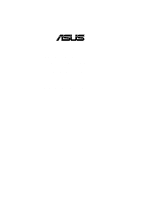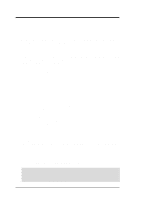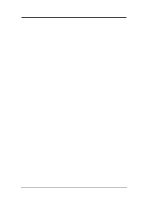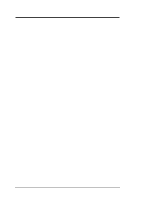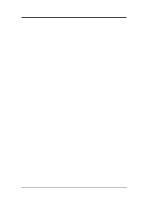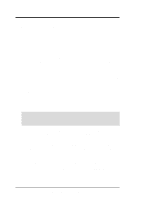Asus VIA User Manual
Asus VIA Manual
 |
View all Asus VIA manuals
Add to My Manuals
Save this manual to your list of manuals |
Asus VIA manual content summary:
- Asus VIA | User Manual - Page 1
® A7V JumperFree™ PC133/VC133 200MHz FSB AGP Pro/4X Socket A Motherboard USER'S MANUAL - Asus VIA | User Manual - Page 2
by the digit before and after the period of the manual revision number. Manual updates are represented by the third digit in the manual revision number. For previous or updated manuals, BIOS, drivers, or product release information, contact ASUS at http://www.asus.com.tw or through any of the means - Asus VIA | User Manual - Page 3
@asuscom.de (for marketing requests only) Technical Support Hotline: MB/Others: +49-2102-9599-0 Notebook: +49-2102-9599-10 Fax: +49-2102-9599-11 Support (Email): www.asuscom.de/de/support (for online support) WWW: www.asuscom.de FTP: ftp.asuscom.de/pub/ASUSCOM ASUS A7V User's Manual 3 - Asus VIA | User Manual - Page 4
1. INTRODUCTION 7 1.1 How This Manual Is Organized 7 1.2 Item Checklist 7 2. FEATURES 8 2.1 The ASUS A7V 8 2.1.1 Specifications 8 2.1.2 Special Features 10 2.1.3 Optional Components 10 2.1.4 Performance Features 10 2.1.5 Intelligence 11 2.2 Motherboard Components 12 2.2.1 Component - Asus VIA | User Manual - Page 5
72 4.5.1 Power Up Control 74 4.5.2 Hardware Monitor 76 4.6 Boot Menu 77 4.7 Exit Menu 79 5. SOFTWARE SETUP 81 5.1 Install Operating System 81 5.2 Start Windows 81 5.3 A7V Series Motherboard Support CD 82 6. SOFTWARE REFERENCE 84 6.1 ASUS PC Probe 84 6.1.1 Starting ASUS PC Probe 84 - Asus VIA | User Manual - Page 6
found to comply with the limits for a Class B digital device, pursuant to Part 15 of the FCC Rules. These limits if not installed and used in accordance with manufacturer's instructions, may cause harmful interference to radio communications. However, NMB-003 du Canada. 6 ASUS A7V User's Manual - Asus VIA | User Manual - Page 7
detection module ASUS IrDA-compliant infrared module ASUS PCI-L101 Wake-On-LAN 10/ 100 Ethernet Card ASUS MR-I Modem Riser Card (1) ASUS 3-port USB Connector Set (1) Bag of spare jumper caps (1) ASUS Support CD with drivers and utilities (1) This Motherboard User's Manual ASUS A7V User's Manual 7 - Asus VIA | User Manual - Page 8
Modes 3 & 4 and Bus Master IDE DMA Mode 2, and Enhanced IDE devices, such as DVD-ROM, CD-ROM, CD-R/RW, LS-120, and Tape Backup drives. • Wake-On-LAN Connector: Supports Wake-On-LAN activity through an optional ASUS PCI-L101 10/100 Fast Ethernet PCI card (see 7. Appendix). 8 ASUS A7V User's Manual - Asus VIA | User Manual - Page 9
and the bundled ASUS PC Probe. • SMBus: Features the System Management Bus interface, which is used to physically transport commands and information between SMBus devices. • PCI/AMR Expansion Slots: Provides five 32-bit PCI (Rev. 2.2) expansion slots, which can support Bus Master PCI cards, such - Asus VIA | User Manual - Page 10
in BIOS setup). 2.1.4 Performance Features • Concurrent PCI: Concurrent PCI allows multiple PCI transfers from PCI master busses to the memory and processor. • High-Speed Data Transfer Interface: This motherboard features the Promise® Ultra DMA/100 Chip IDE controller chipset that supports UltraDMA - Asus VIA | User Manual - Page 11
depending on the BIOS or OS setting Windows motherboard components. Voltage specifications are more critical for future processors, so monitoring is necessary to ensure proper system configuration and management. • Chassis Intrusion Detection: Supports chassis-intrusion monitoring through the ASUS - Asus VIA | User Manual - Page 12
on the motherboard, located near the center of the CPU heat source, just below the CPU socket) Feature Setting DIP Switches 6 Chipsets VIA VT8363 (VIA Apollo KT133) system controller 2 VIA VT82C686A PCIset 16 2Mbit Programmable Flash EEPROM 11 Main Memory Maximum 1.5GB support 3 DIMM Sockets - Asus VIA | User Manual - Page 13
2. FEATURES MB Components 2. FEATURES 2.2.1 Component Locations 1 23 4 56 7 8 29 28 27 26 25 24 23 22 21 20 19 - 18 17 16 15 14 13 12 11 10 9 ASUS A7V User's Manual 13 - Asus VIA | User Manual - Page 14
Flash EEPROM (Programmable BIOS) PRIMARY Ultra ATA100 IDE CD AUX Audio Codec Accelerated Graphic Port (AGP PRO) PLED SMB PCI Slot 1 PCI Slot 2 VIA VT82C686A ATA100 IDE Controller MODEM PCI Slot 3 SPK ADN# AUD_EN2 AUD_EN1 PCI Slot 4 A7V WOLCON WOR ASUS ASIC AS99127 JEN CHASSIS - Asus VIA | User Manual - Page 15
1) System Memory p.24 System Memory Support 2) DIMM1/2/3 p.25 DIMM Memory Module Support 3) Socket 462 (Socket A) p.26 CPU Support 4) PCI1/2/3/4/5 p.27 32-bit PCI Bus Expansion Slots 5) AGP PRO p.29 Accelerated Graphics Port (AGP) Pro 6) AMR p.30 Audio Modem Riser (AMR) Slot Connectors - Asus VIA | User Manual - Page 16
p. 42 System Power LED Lead (3 pins) p. 42 System Warning Speaker Connector (4 pins) p. 42 System Message LED (2 pins) p. 42 System Management Interrupt Lead (2 pins) p. 42 ATX / Soft-Off Switch Lead (2 pins) p. 42 Reset Switch Lead (2 pins) 3. H/W SETUP Layout Contents 16 ASUS A7V User's Manual - Asus VIA | User Manual - Page 17
Motherboard BIOS Software 3.4 Motherboard Settings This section explains in detail how to change your motherboard 's function settings through the use of switches and/or jumpers. WARNING! Computer motherboards on the motherboard. WARNING! damage to your motherboard, peripherals, and - Asus VIA | User Manual - Page 18
(DIP Switches - DSW) The motherboard's onboard functions are adjusted through the ™ mode. The JumperFree™ mode allows processor settings to be made through the BIOS setup (see 4.4 Advanced Menu). Setting Jumper Mode DSW (See #6 External VID3 VID2 VID1 JEN 12 JEN 23 18 ASUS A7V User's Manual - Asus VIA | User Manual - Page 19
AMR slot. If using a PCI audio expansion card, Onboard AC'97 Audio Controller in 4.4.2 I/O Device Configuration of the BIOS must also be disabled. NOTE: This setting is available only on motherboards with the onboard audio option. Setting Enable Disable AUDIOCODEC [1-2] [1-2] [1-2] [1-2] (default - Asus VIA | User Manual - Page 20
5) I/O Voltage Setting (VIO) VIO allows you to select the voltage supplied to the DRAM, chipset, AGP, PCI, and the CPU's I/O buffer. The default voltage (3.56V) should be used recommended that you leave this setting on its default. 3. H/W SETUP Motherboard Settings 20 ASUS A7V User's Manual - Asus VIA | User Manual - Page 21
Setup so you can set the CPU Frequency). WARNING! Frequencies other than the recommended CPU bus frequencies are not guaranteed to be stable. Overclocking your processor is not recommended. It may result in slower speeds than expected and premature wear of the processor. ASUS A7V User's Manual 21 - Asus VIA | User Manual - Page 22
the CPU Bus frequency. 654321 ON ON ON 9.5x(119/2) 10.0x(10/1) 10.5x(21/2) 654321 654321 654321 ON ON BIOS software. For more up to date processor settings, visit the ASUS web site: www.asus.com (see ASUS CONTACT INFORMATION). 3. H/W SETUP Motherboard Settings 22 ASUS A7V User's Manual - Asus VIA | User Manual - Page 23
Regulator Output Setting (VID1, VID2, VID3, VID4) This jumpers allow you to manually adjust the CPU core voltage. It is recommended to use CPU Default as the /1.20Volts 1.125/1.15Volts 1.075/1.10Volts CPU Default/ JumperFree (Default) 3. H/W SETUP Motherboard Settings ASUS A7V User's Manual 23 - Asus VIA | User Manual - Page 24
= 3.5.1 General DIMM Notes • DIMMs that have more than 18 chips are not supported on this motherboard. • For the system CPU bus to operate at 100MHz/133MHz, use only PC100-/PC133- compliant DIMMs. • ASUS motherboards support SPD (Serial Presence Detect) DIMMs. This is the memory of choice for best - Asus VIA | User Manual - Page 25
between left, center, or right to identify the type and also to prevent the wrong type from being inserted into the DIMM slot on the motherboard. You must tell your retailer the correct DIMM type before purchasing. This motherboard supports four clock signals per DIMM. ASUS A7V User's Manual 25 - Asus VIA | User Manual - Page 26
do not forget to set the correct Bus Frequency and Multiple for your processor or motherboard surface when mounting a clamp-style processor fan or else damage may occur to the motherboard. 3. H/W SETUP System Memory 01 01 01 AMD™ Athlon A7V A7V Socket 462 (Socket A) 26 ASUS A7V User's Manual - Asus VIA | User Manual - Page 27
to do so may cause severe damage to both your motherboard and expansion cards. 3.7.1 Expansion Card Installation Procedure 1. the BIOS if necessary (see 4.4.3 PCI Configuration) 7. Install the necessary software drivers for your expansion card. 3. H/W SETUP Expansion Cards ASUS A7V User's Manual - Asus VIA | User Manual - Page 28
Processor 14* 9 Primary IDE Channel 15* 10 Secondary IDE Channel *These IRQs are usually available for PCI devices. Interrupt Request Table for this Motherboard PCI slot 1 PCI slot 2 PCI slot 3 PCI slot 4 PCI slot 5 AGP Pro slot Onboard USB controller Onboard audio/AMR Promise ATA100 SMBus - Asus VIA | User Manual - Page 29
) This motherboard provides an Accelerated Graphics Port Pro (AGP Pro) slot to support AGP/AGP Pro graphics cards, such as an ASUS AGP-V6800DDR remove this tab if you will be using such cards; removing may cause these cards to shift, which may cause damage to your card, slot, and motherboard. Remove - Asus VIA | User Manual - Page 30
Modem Riser (AMR) Slot This connector supports a specially designed audio and/or modem card called an AMR. Main processing is done through software and controlled by the motherboard's system chipset. This provides an upgradeable audio and/or modem solution at an incredibly low cost. There are two - Asus VIA | User Manual - Page 31
Motherboard Layout. Placing jumper caps over these connector pins will cause damage to your motherboard installation because there may be exceptions. IDE ribbon cable must be less than 46 can use IRQ12. See PS/2 Mouse Function Control in 4.4 Advanced Menu. PS/2 Mouse (6- ASUS A7V User's Manual 31 - Asus VIA | User Manual - Page 32
devices. USB 0 Universal Serial Bus (USB) 1 4) Serial Port Connectors (Teal/Turquoise 9-pin COM1 / COM2) Two serial ports can be used for pointing devices or other serial devices the IRQ through Onboard Parallel Port (see 4.4.2 I/O Device Configuration). NOTE: Serial printers must be connected to the - Asus VIA | User Manual - Page 33
devices for playing or editing professional audio. Game/MIDI (15-pin Female) 3. H/W SETUP Connectors 7) Audio Port Connectors (Three 1/8" GAME_AUDIO) (optional) Line Out (lime) can be connected to headphones or preferably powered speakers Disk Drive Connector PIN 1 ASUS A7V User's Manual 33 - Asus VIA | User Manual - Page 34
blue connector to the motherboard's primary (recommended) or secondary IDE connector, and then connect the corresponding gray connector to your UltraDMA/100 / UltraDMA/66 slave device (hard disk drive) and the black connector to your UltraDMA/100 / UltraDMA/66 master device. It is recommended that - Asus VIA | User Manual - Page 35
10) support this feature. You must also configure the setting through UART2 Use Infrared (see 4.4.2 I/O Device Configuration motherboard's SIR connector according to the pin definitions. IR 1 Front View Back View A7V A7V Infrared Module Connector IRTX GND IRRX +5V (NC) ASUS A7V User's Manual - Asus VIA | User Manual - Page 36
card with a Wake-On-LAN output, such as the ASUS PCI-L101 Ethernet card (see 7. Appendix). The connector -LAN features are enabled (see 4.5.1 Power Up Control) and that your system has an ATX power supply -Ring features are enabled (see 4.5.1 Power Up Control) and that your system has an ATX power - Asus VIA | User Manual - Page 37
Minute (RPM) can be monitored using ASUS PC Probe (see 6. SOFTWARE REFERENCE). The Rotation signal is not supported by F-FAN. WARNING! The CPU and/or motherboard will overheat if there is no airflow Power NC +12V GND Rotation +12V GND CPU_FAN 3. H/W SETUP Connectors ASUS A7V User's Manual 37 - Asus VIA | User Manual - Page 38
(3-pin MIC2) (optional) This connector allows you to connect a chasssis mounted microphone to the motherboard instead of having to attach an external microphone onto the ATX connectors. MIC Power MIC Input GND A7V A7V Microphone Header 1 MIC2 3. H/W SETUP Connectors 38 ASUS A7V User's Manual - Asus VIA | User Manual - Page 39
SMBus devices. SMBus is a specific implementation of an I2C bus, which is a multi-device bus; that is, multiple chips can be connected to the same bus and each one can act as a master by initiating data transfer. SMBCLK Ground SMBDATA +5V A7V A7V SMBus Connector 1 SMB ASUS A7V User's Manual 39 - Asus VIA | User Manual - Page 40
5VSB). You may experience difficulty in powering ON your system if your power supply cannot support the load. For WakeOn-LAN support, your ATX power supply must supply at least 720mA +5VSB. A7V A7V ATX Power connector. JTPWR A7V A7V Power Supply Thermal Sensor Connector 40 ASUS A7V User's Manual - Asus VIA | User Manual - Page 41
not light up during read and write activity by devices connected to the Primary or Secondary IDE connectors of motherboards with PCB versions earlier than Rev. 1.01.P (next page). Power LED Speaker Connector 3. H/W SETUP Connectors +5 V PLED +5V Ground Ground Speaker +5 V TB_LED ExtSMI# Ground - Asus VIA | User Manual - Page 42
requires an ACPI OS and driver support. 25) System Management Interrupt Lead (2-pin SMI) This allows the user to manually place the system into a any problems. This may require one or two presses depending on the position of the switch. Wake-up can be controlled by settings in the BIOS but the - Asus VIA | User Manual - Page 43
then turn on your devices in the following order: a. Your monitor b. External SCSI devices (starting with the last device on the chain) c. settings and connections or call your retailer for assistance. Award BIOS Beep Codes Beep One short beep when displaying logo Long ASUS A7V User's Manual 43 - Asus VIA | User Manual - Page 44
instructions in 4. BIOS SETUP. * Powering Off your computer: You must first exit or shut down your operating system before switching off the power switch. For ATX power supplies, you can press the ATX power switch after exiting or shutting down your operating system. If you use Windows after Windows - Asus VIA | User Manual - Page 45
A:\AFLASH to run AFLASH. 4. BIOS SETUP Updating BIOS IMPORTANT! If "unknown" is displayed after Flash Memory:, the memory chip is either not programmable or is not supported by the ACPI BIOS and therefore, cannot be programmed by the Flash Memory Writer utility. ASUS A7V User's Manual 45 - Asus VIA | User Manual - Page 46
Only update your BIOS if you have problems with your motherboard and you know that the new BIOS revision will solve your problems. Careless updating can result in your motherboard having more problems! 1. Download an updated ASUS BIOS file from the Internet (WWW or FTP) (see ASUS CONTACT INFORMATION - Asus VIA | User Manual - Page 47
and if the problem still persists, update the original BIOS file you saved to disk above. If the Flash Memory Writer utility was not able to successfully update a complete BIOS file, your system may not be able to boot up. If this happens, your system will need servicing. ASUS A7V User's Manual 47 - Asus VIA | User Manual - Page 48
4. BIOS SETUP (This page intentionally left blank.) 4. BIOS SETUP Updating BIOS 48 ASUS A7V User's Manual - Asus VIA | User Manual - Page 49
4. BIOS SETUP 4.2 BIOS Setup Program This motherboard supports a programmable EEPROM that can be updated using the provided utility as described in 4.1 Managing and Updating Your BIOS. The utility is used if you are installing a motherboard, reconfiguring your system, or prompted to "Run Setup". - Asus VIA | User Manual - Page 50
. POWER Use this menu to configure and enable Power Management features. BOOT Use this menu to configure the default system device used to locate and load the Operating System. EXIT to its Setup Defaults Saves changes and exits Setup 4. BIOS SETUP Menu Introduction 50 ASUS A7V User's Manual - Asus VIA | User Manual - Page 51
appear in the Item Specific Help window located to the right of each menu. This window displays the help text for the currently highlighted field. NOTE: The item heading in square brackets represents the default setting for that field. 4. BIOS SETUP Menu Introduction ASUS A7V User's Manual 51 - Asus VIA | User Manual - Page 52
keys to move between the month, day, and year fields. Legacy Diskette A [1.44M, 3.5 in.], Legacy Diskette B [None] Sets the type of floppy drives installed. Configuration options: [None] [360K, 5.25 in.] [1.2M , 5.25 in.] [720K , 3.5 in.] [1.44M, 3.5 in.] [2.88M, 3.5 in.] Floppy 3 Mode Support - Asus VIA | User Manual - Page 53
SETUP 4.3.1 Primary & Secondary Master/Slave 4. BIOS SETUP Master/Slave Drives NOTE: Before attempting to Primary IDE hard disk drives must have its partition set to active (also possible with FDISK). Other options for the Type field are: [None] - to disable IDE devices ASUS A7V User's Manual 53 - Asus VIA | User Manual - Page 54
used for your disk, you should enter the correct ones manually by setting [User Type HDD]. [User Type HDD] 4. BIOS SETUP Master/Slave Drives Manually enter the number of cylinders, heads and sectors per track Type HDD] and the Translation Method field must be set to [Manual]. 54 ASUS A7V User - Asus VIA | User Manual - Page 55
and data integrity for compatible IDE devices. Set to [Disabled] to suppress Ultra DMA capability. NOTE: To make changes to this field, the Type field must be set to [User Type HDD]. Configuration options: [0] [1] [2] [3] [4] [Disabled] 4. BIOS SETUP Master/Slave Drives ASUS A7V User's Manual 55 - Asus VIA | User Manual - Page 56
BIOS SETUP Other options for "Type:" are: [CD-ROM] - for IDE CD-ROM drives [LS-120] - for LS-120 compatible floppy disk drives [ZIP-100] - for ZIP-100 compatible disk drives [MO] - for IDE magneto optical disk drives [Other ATAPI Device] - for IDE devices BIOS SETUP controls Sec] [8/Sec] [10/Sec] [12/ - Asus VIA | User Manual - Page 57
will be set to [Disabled]. A Note about Passwords The BIOS Setup program allows you to specify passwords in the Main menu. The passwords control access to the BIOS during system startup. The passwords are not case sensitive. You do not need to make changes to this field. ASUS A7V User's Manual 57 - Asus VIA | User Manual - Page 58
frequency (external frequency) multiplied by the bus clock multiple equals the CPU speed (the CPU's internal frequency). Selecting a frequency higher than what the CPU manufacturer recommends may cause the system to hang or crash. See System Hangup later in this section. 58 ASUS A7V User's Manual - Asus VIA | User Manual - Page 59
to [100 MHz] when the BIOS setup default settings are loaded/ selected. System Performance Setting [Optimal] This function controls settings related to system memory performance mouse is detected or not. Configuration options: [Enabled] [Auto] 4. BIOS SETUP Advanced Menu ASUS A7V User's Manual 59 - Asus VIA | User Manual - Page 60
4. BIOS SETUP USB Legacy Support [Auto] This motherboard supports Universal Serial Bus (USB) devices. The default of [Auto] allows the system to detect a USB device on startup. If detected, the USB controller will be enabled. If not detected, the USB controller will be disabled. When this field is - Asus VIA | User Manual - Page 61
4. BIOS SETUP Chip Configuration (Scroll down to see more items as shown.) Onboard PCI IDE Enable [Both] You can select to enable the primary IDE channel, secondary IDE channel, both, or disable both channels. Configuration options: [Both] [Primary] [Secondary] [Disabled] Spread Spectrum Control - Asus VIA | User Manual - Page 62
User Define]. SDRAM RAS to CAS Delay This controls the latency between the SDRAM active command and set to [User Define]. PCI Master Read Caching Default: [Enabled] for the PCI Bus when the CPU is accessing 8-bit legacy devices that normally BIOS SETUP Chip Configuration 62 ASUS A7V User's Manual - Asus VIA | User Manual - Page 63
4. BIOS SETUP Memory Early/Delay Write [Auto] Configuration options: [0.0 ns] [0.5 ns]...[Auto] Memory Data Drive to UC (uncacheable) if your display card cannot support this feature; otherwise your system may not boot. Configuration options: [UC] [USWC] 4. BIOS SETUP ASUS A7V User's Manual 63 - Asus VIA | User Manual - Page 64
4. BIOS SETUP 4.4.2 I/O Device Configuration 4. BIOS SETUP I/O Device Config Onboard FDC Swap A & B [No Swap] This field allows you to reverse the hardware drive letter assignments of your floppy disk drives. Configuration options: [No Swap] [Swap AB] Floppy Disk Access Control [R/W] When set to [ - Asus VIA | User Manual - Page 65
Resource Control 4. BIOS SETUP I/O Device Config Onboard AC97 Modem Controller [Auto] Onboard AC97 Audio Controller [Auto] [Auto] allows the motherboard's BIOS to detect whether you are using any modem/audio device. If a modem/audio device is detected, the onboard modem/audio controller will - Asus VIA | User Manual - Page 66
: [Disabled] [Enable (200h-207h)] Onboard Legacy Audio Support [Disabled] The onboard chipset is integrated with a SoundBlaster Pro controller. To use it, you must enable this field. Leave on the default setting [Disabled] if you want to use an add-on audio device. NOTE: To display the rest of the - Asus VIA | User Manual - Page 67
BIOS will be disabled. [Disabled] will disable the motherboard's Symbios SCSI BIOS so that the BIOS on an add-on Symbios SCSI card can be used. If your Symbios SCSI card does not have a BIOS, the Symbios SCSI card will not function. Configuration options: [Auto] [Disabled] ASUS A7V User's Manual - Asus VIA | User Manual - Page 68
USB Function [Enabled] This motherboard supports Universal Serial Bus (USB) devices. Set to [Enabled] if you want to use USB devices. Configuration options: [Disabled] [Enabled] PCI/PNP IRQ Resource Exclusion 4. BIOS SETUP PCI Configuration IRQ XX Reserved for Legacy Device [No/ICU] These fields - Asus VIA | User Manual - Page 69
by an onboard legacy (non-PnP) device. The default setting indicates either that the displayed DMA channel is not used or an ICU is being used to determine if a legacy device is using that channel. Configuration options: [No/ICU] [Yes] 4. BIOS SETUP PCI Configuration ASUS A7V User's Manual 69 - Asus VIA | User Manual - Page 70
SIZE field will then appear for selecting the block size. If you have more than one legacy device onboard that requires the use of this address range, you can increase the block size to 8K [No/ICU] [C800] [CC00] [D000] [D400] [D800] [DC00] 4. BIOS SETUP PCI Configuration 70 ASUS A7V User's Manual - Asus VIA | User Manual - Page 71
Shadow [Enabled] This field allows you to change the video BIOS location from ROM to RAM. Relocating to RAM enhances system performance, as information by the amount used for this purpose. Configuration options: [Disabled] [Enabled] 4. BIOS SETUP Shadow Configuration ASUS A7V User's Manual 71 - Asus VIA | User Manual - Page 72
95, you need to install Windows with the APM feature. For Windows 98 and later, APM is automatically installed. A battery and power cord icon labeled "Power Management" will appear in the "Control Panel." Choose "Advanced" in the Power Management Properties dialog box. 72 ASUS A7V User's Manual - Asus VIA | User Manual - Page 73
On] [Suspend -> Off] Video Off Method [DPMS OFF] This field defines the video off features. The DPMS (Display Power Management System) feature allows the BIOS to control the video display card if it supports the DPMS feature. [Blank Screen] only blanks the screen (use this for monitors without power - Asus VIA | User Manual - Page 74
will power off the system. Configuration options: [Soft off] [Suspend] 4.5.1 Power Up Control 4. BIOS SETUP Power Up Control AC PWR Loss Restart [Disabled] This allows you to set whether you want your system to power on. Configuration options: [Disabled] [Enabled] 74 ASUS A7V User's Manual - Asus VIA | User Manual - Page 75
4. BIOS SETUP Wake On LAN or PCI Modem [Disabled] Wake-On-LAN/PCI Modem allows your computer to be booted from another computer via a as Windows 98, that have ACPI support enabled. Configuration options: [Disabled] [Everyday] [By Date] 4. BIOS SETUP Power Up Control ASUS A7V User's Manual 75 - Asus VIA | User Manual - Page 76
Hardware Monitor 4. BIOS SETUP Hardware Monitor MB Temperature [xxxC/xxxF] CPU Temperature [xxxC/xxxF] JTPWR Temperature [xxxC/xxxF] The onboard hardware monitor is able to detect the MB (motherboard), CPU and power prompted to "Press F1 to continue, DEL to enter SETUP". 76 ASUS A7V User's Manual - Asus VIA | User Manual - Page 77
. IMPORTANT: Make sure the ATAPI CD-ROM drive that you want to use in the boot sequence is connected to either the PRIMARY or SECONDARY IDE connectors, not to the ATA100 connectors. Currently, the Promise® Ultra DMA/100 chip does not support this feature. ASUS A7V User's Manual 77 - Asus VIA | User Manual - Page 78
options: [Disabled] [SCSI/Onboard ATA Boot Device] [INT18 Device (Network)] [LANDesk (R) Service Agent] Plug & Play O/S [No] This field allows you to use a Plug-and-Play (PnP) operating system to configure the PCI bus slots instead of using the BIOS. When [Yes] is selected, interrupts may - Asus VIA | User Manual - Page 79
save your changes and exit Setup. Select Exit from the menu bar to display the following menu: 4. BIOS SETUP Exit Menu NOTE: Pressing does not exit this menu. You must select one of the options , and password, the system will ask for confirmation before exiting. ASUS A7V User's Manual 79 - Asus VIA | User Manual - Page 80
4. BIOS SETUP Load Setup Defaults This option allows you to load the default values for each of the parameters on the this option, all selections are saved and a confirmation is requested. Select [Yes] to save any changes to the non-volatile RAM. 4. BIOS SETUP Exit Menu 80 ASUS A7V User's Manual - Asus VIA | User Manual - Page 81
(tm) "Simple" BIOS before installing the OS. (SEE: Section 5.5 5.2 Start Windows When you start Windows 98 for the first time after installing your motherboard, Windows will detect all plug-and play devices. Follow the Add New Hardware Wizard to install all necessary device drivers. When prompted to - Asus VIA | User Manual - Page 82
Bus Master PCI IDE Driver, AGP VxD Driver, VIA Chipset Functions Registry, and IRQ Routing Miniport Driver. • Win95-98 Promise Ultra 100 IDE Controller: Shows instructions on how to install the Promise Ultra 100 IDE Controller Driver for Windows 9x. • USB patch file for AMD K7: Updates USB support - Asus VIA | User Manual - Page 83
Support CD: Allows you to view the contents of the CD. • ReadMe: Allows you to view the support CD file list and contact information. • Exit: Exits the CD installation menu. ( RETURN TO THE MAIN MENU, CLICK LEFT ARROW ON THE LOWER-RIGHT CORNER ) 5. S/W SETUP Windows 98 ASUS A7V User's Manual - Asus VIA | User Manual - Page 84
Probe, click the Windows Start button, point to Programs, and then ASUS Utility, and then click Probe Vx.xx. The PC Probe icon will appear on the taskbar's system tray indicating that ASUS PC Probe is running. Clicking the icon will allow you to see the status of your PC. 84 ASUS A7V User's Manual - Asus VIA | User Manual - Page 85
REFERENCE 6.1.2 Using ASUS PC Probe Monitoring Monitor Summary Shows a summary of the items being monitored. Temperature Monitor Shows the PC's temperature (for supported processors only). Temperature decrease the threshold level) Voltage Monitor Shows the PC's voltages. ASUS A7V User's Manual 85 - Asus VIA | User Manual - Page 86
Smart Fan Control. Smart Fan Control adjusts the fan speed automatically based on the current CPU temperature and predefined threshold. Information Hard Drives Shows the used and free space of the PC's hard disk drives and the file allocation table or file system used. 86 ASUS A7V User's Manual - Asus VIA | User Manual - Page 87
usage, and paging file usage. Device Summary Shows a summary of devices in your PC. DMI Explorer Shows information pertinent to the PC, such as CPU type, CPU speed, and internal/external frequencies, and memory size. Utility Lets you run programs outside of the ASUS Probe modules. To run a program - Asus VIA | User Manual - Page 88
icon will bring up a menu to open or exit ASUS PC Probe and pause or resume all system monitoring. When the ASUS PC Probe senses a problem with your PC, portions of the ASUS PC Probe icon changes to red, the PC speaker beeps, and the ASUS PC Probe monitor is displayed. 88 ASUS A7V User's Manual - Asus VIA | User Manual - Page 89
Backward Scan Backstep Frame Previous Stop Configuration i-Power! CD Mode Shuffle Forward Scan Step Frame Next Play Increase Volume Mute Decrease Volume Karaoke Next angle Next audio stream Next subtitle Add bookmark Capture frame Go-Up Repeat Menu Go to bookmark ASUS A7V User's Manual 89 - Asus VIA | User Manual - Page 90
audio Windows Start button, point to Programs, and then CyberLink PowerDVD, and then click PowerDVD. 6.3.2 CyberLink PowerDVD User Interface Main Display Minimize Exit Control Panel (closed) Full Screen / CD/File Control Help Eject Video Window Mode Wheel Functions 90 ASUS A7V User's Manual - Asus VIA | User Manual - Page 91
audio input devices and to send the mails to any recipients via VLM 3's built-in e-mail system through the Internet. VLM 3's mails comprise video, sound helps corporate managers easily give vivid supports all the hardware devices that are compliant with Video for Windows standard. Video for Windows - Asus VIA | User Manual - Page 92
Windows Start button, point to Programs, and then CyberLink VideoLive Mail, and then click VideoLive Mail x.x. VLM 3's Setup Wizard will start and guide you through configuring the video and audio volume Decrease MIC volume Increase speaker volume Decrease speaker volume 92 ASUS A7V User's Manual - Asus VIA | User Manual - Page 93
L101 Fast Ethernet Card LEDs 7. APPENDIX ASUS LAN Card RJ45 LAN Activity Output Signal Intel Chipset Wake on LAN Output Signal ASUS Motherboard type Other If you are using the ASUS PCI-L101 on an ASUS motherboard, leave the jumper on its defaut setting of "ASUS." If you are using another brand - Asus VIA | User Manual - Page 94
7. APPENDIX ASUS LAN Card 7. APPENDIX 7.1.1 Features • Intel 82558 Ethernet LAN Controller (Fully integrated 10BASE-T/100BASE-TX) • Wake-On-LAN Remote Control Function Supported • PCI Bus Master Complies to PCI Local Bus Rev. 2.1 specifications • Consists of MAC & PHY (10/100Mbps) interfaces • - Asus VIA | User Manual - Page 95
primary MR has a crystal onboard but the secondary does not. If your motherboard has an audio codec and no PCI audio chipset onboard, you may use the secondary MR; otherwise, you should use the the PHONE connector to a telephone (optional). 6. Replace the computer chassis. ASUS A7V User's Manual 95 - Asus VIA | User Manual - Page 96
hardware installation is completed. 2. Windows 98 will automatically detect the modem and display a "PCI Card" message under "Add New Hardware Found". 3. Select Search for the best driver for your device and click Next. 4. Insert the Support CD that came with your motherboard into your CD-ROM drive - Asus VIA | User Manual - Page 97
more expensive SCSI interface. AC97 (Audio Codec '97) AC '97 is the next step in enabling PCs with audio quality comparable to consumer electronics devices. The specification defines new cost-effective options to help integrate the components necessary to support next-generation auto-intensive PC - Asus VIA | User Manual - Page 98
When the manual instructs you to "boot" your system (or computer), it means to turn ON your computer. "Reboot" means to restart your computer. When using Windows 95 or later, selecting "Restart" from "Start | Shut Down..." will reboot your computer. Bus Master IDE PIO (Programmable I/O) IDE requires - Asus VIA | User Manual - Page 99
Windows operating system, device drivers, hardware, and applications, and also relies on the changes defined in the Advanced Configuration and Power Interface (ACPI) specification. PC100 SDRAM is Intel's goal is to ensure that memory subsystems continue to support evolving platform requirements - Asus VIA | User Manual - Page 100
instructions added to existing architectures that enables a better visual experience with an accelerated 3D geometry pipeline and support protocol designed by Intel. This function is included into Intel's PIIX4 chipset. The traditional IDE transfer only uses one edge of the data stroke as the data
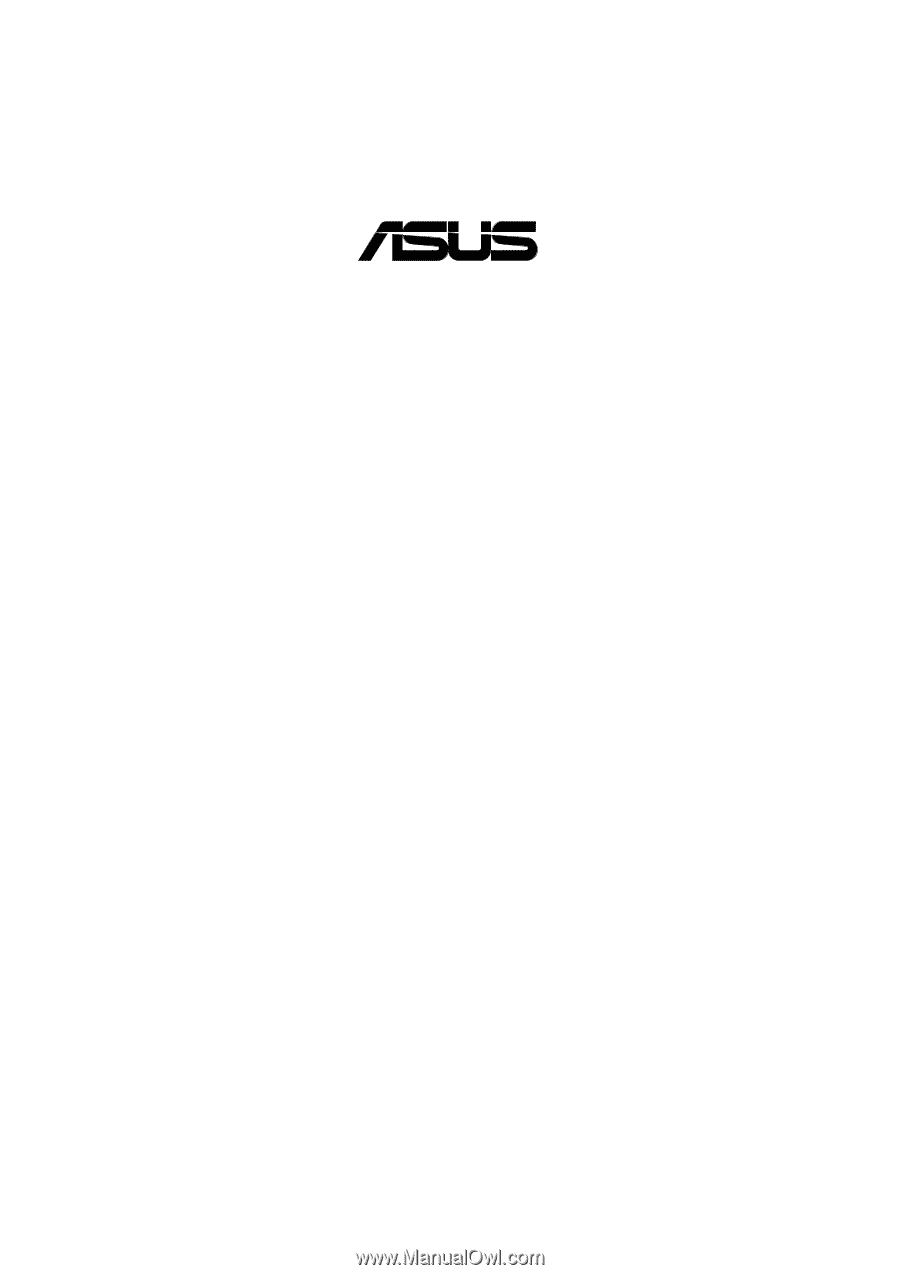
®
A7V
JumperFree™
PC133/VC133
200MHz FSB
AGP Pro/4X
Socket A Motherboard
USER’S MANUAL