Autodesk 057A1-05A111-10MD Preview Guide - Page 16
Quick View Drawings
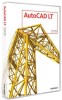 |
UPC - 606122219698
View all Autodesk 057A1-05A111-10MD manuals
Add to My Manuals
Save this manual to your list of manuals |
Page 16 highlights
AUTOCAD LT 2009 PREVIEW GUIDE You can right-click a layout preview to display the familiar Layout menu options, including access to the Page Setup Manager. A new option in the right-click menu enables you to export layout geometry to model space in a new drawing. Figure 25. Quick View Layouts right-click menu Quick View Drawings The Quick View Drawings button, on the Status bar, displays a horizontal row of Quick View drawing images. This new functionality is a faster and more visual alternative to using the Ctrl+Tab key combination or the Window menu for switching between open drawings. As with Quick View Layouts, you can move the mouse past the edge of the image strip to view images that extend beyond the screen. You can increase or decrease the size of the drawing preview images by holding down the Ctrl key while rolling the mouse wheel up or down. www.autodesk.com/autocadlt Confidential-Subject to Nondisclosure Agreement















