Autodesk 057A1-05A111-10MD Preview Guide - Page 29
Nonrectangular Viewports
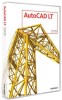 |
UPC - 606122219698
View all Autodesk 057A1-05A111-10MD manuals
Add to My Manuals
Save this manual to your list of manuals |
Page 29 highlights
AUTOCAD LT 2009 PREVIEW GUIDE Figure 46. Image Adjust dialog box Nonrectangular Viewports AutoCAD LT 2009 offers more control over the display of layout viewports by enabling you to create nonrectangular viewports. When using the MVIEW command, you can select the Polygonal or Object option from the right-click menu. Figure 47. MVIEW right-click menu The Polygonal option enables you to pick points to specify a multisided shape for the viewport. Alternatively, you can create a viewport of nearly any shape by using the Object option and selecting an existing closed object such as a spline or circle. www.autodesk.com/autocadlt Confidential-Subject to Nondisclosure Agreement

AUTOCAD LT 2009 PREVIEW GUIDE
www.autodesk.com/autocadlt
Confidential–Subject to Nondisclosure Agreement
Figure 46. Image Adjust dialog box
Nonrectangular Viewports
AutoCAD LT 2009 offers more control over the display of layout viewports by enabling you to create
nonrectangular viewports. When using the MVIEW command, you can select the Polygonal or Object option
from the right-click menu.
Figure 47. MVIEW right-click menu
The Polygonal option enables you to pick points to specify a multisided shape for the viewport. Alternatively,
you can create a viewport of nearly any shape by using the Object option and selecting an existing closed
object such as a spline or circle.











