Autodesk 057A1-05A111-10MD Preview Guide - Page 28
Image References
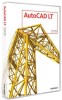 |
UPC - 606122219698
View all Autodesk 057A1-05A111-10MD manuals
Add to My Manuals
Save this manual to your list of manuals |
Page 28 highlights
AUTOCAD LT 2009 PREVIEW GUIDE Figure 44. Rewind tool Image References AutoCAD LT 2009 includes the ability to attach images to a drawing as externally referenced files. You will find the new Attach Image option in the drop-down list of the External References palette, or you can use the new IMAGEATTACH command. Figure 45. Attach Image option After attaching an image, you can clip the image to a polygonal or rectangular shape using the IMAGECLIP command and then turn off the image frame with the IMAGEFRAME system variable. The new Image Adjust dialog box, accessible with the IMAGEADJUST command, enables you to control the brightness, contrast, and fade of the image. You can further control the image's appearance with the IMAGEQUALITY command. www.autodesk.com/autocadlt Confidential-Subject to Nondisclosure Agreement













