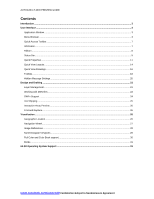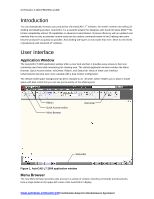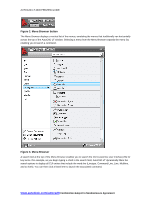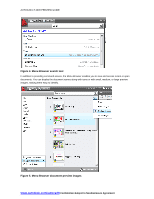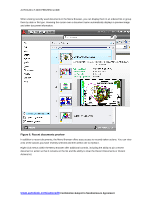Autodesk 057A1-05A111-10MD Preview Guide - Page 7
Quick Access Toolbar, InfoCenter
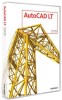 |
UPC - 606122219698
View all Autodesk 057A1-05A111-10MD manuals
Add to My Manuals
Save this manual to your list of manuals |
Page 7 highlights
AUTOCAD LT 2009 PREVIEW GUIDE Figure 7. Menu Browser right-click menu options Quick Access Toolbar The Quick Access toolbar is displayed at the top of the AutoCAD LT window, next to the Menu Browser. It includes the most commonly used tools, such as New, Open, Save, Plot, Undo, and Redo. You can add and remove tools using the Customize User Interface dialog box, which is accessible from the right-click menu. Drag commands from the Command list onto the Quick Access toolbar. The Quick Access tools, which are saved on a per-workspace basis, can be reorganized or removed by expanding the Quick Access Toolbar node under each workspace. In addition to the Customize the Quick Access Toolbar option, the right-click menu enables you to control the display of the menu bar and toolbars. Figure 8. Quick Access toolbar InfoCenter The InfoCenter has been enhanced in AutoCAD LT 2009 to provide more flexibility when searching for help. You can collapse or expand the search field, saving space on the title bar. And when searching the AutoCAD help system for a topic, you can specify which document to search, decreasing the amount of time you spend trying to locate a topic. www.autodesk.com/autocadlt Confidential-Subject to Nondisclosure Agreement