Autodesk 057A1-05A111-10MD Preview Guide - Page 26
Visualization
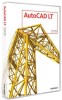 |
UPC - 606122219698
View all Autodesk 057A1-05A111-10MD manuals
Add to My Manuals
Save this manual to your list of manuals |
Page 26 highlights
AUTOCAD LT 2009 PREVIEW GUIDE Interactive Array Preview When you preview an array of objects using the Array command, you can pan, zoom, and navigate the model before accepting the newly arrayed objects. Click anywhere or press the Esc key to return to the Array dialog box, or right-click to accept the new array. Find and Replace The Find and Replace functionality has been updated to include an expandable dialog box and more options. Use the Find command to access the Find and Replace dialog box, and then select the More Options icon in the lower-left corner to view and modify the search options and text types. The display automatically zooms in on the text as it is found. Figure 41. Find and Replace Visualization Geographic Location AutoCAD LT 2009 software provides more options for defining the geographic location of a drawing using the Geographic Location command. In addition to the previous methods for specifying the geographic location- entering latitude and longitude information or selecting the location from a map-you can now import location information from a KML or KMZ file or from the Google Earth™ application. www.autodesk.com/autocadlt Confidential-Subject to Nondisclosure Agreement















