Autodesk 057A1-05A111-10MD Preview Guide - Page 21
Design and Drafting
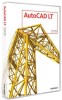 |
UPC - 606122219698
View all Autodesk 057A1-05A111-10MD manuals
Add to My Manuals
Save this manual to your list of manuals |
Page 21 highlights
AUTOCAD LT 2009 PREVIEW GUIDE select an option that hides a particular message, for example, Always Close the Command Line Window, AutoCAD LT stores it in a list of hidden messages. Figure 32. Command Line Close Window message box You can selectively restore hidden messages using a new option on the Systems tab of the Options dialog boxes. Figure 33. Hidden message settings Design and Drafting Layer Management The Layer Properties Manager includes many enhancements to help increase productivity. It has been converted to a modeless dialog box, enabling you to keep it displayed while using other commands. The changes you make within the Layer Properties Manager are instantly applied to the drawing, so you don't need to click an Apply button. You can freeze and unfreeze columns to display key information, such as the layer name, while accessing layer properties at the opposite side of the dialog box. Right-click menu options have been updated for clarity and additional functionality You can optimize or maximize either one or all columns to ensure that content, column headers, or both are not truncated. And more descriptive tooltips are displayed for the column headers. To free up space in the Layer Properties Manager, you can collapse the Filters pane. www.autodesk.com/autocadlt Confidential-Subject to Nondisclosure Agreement















