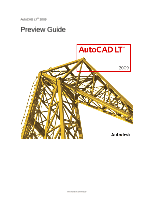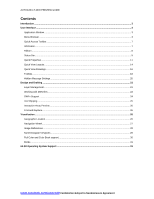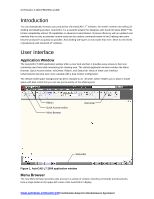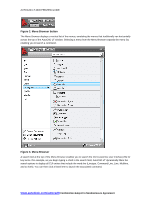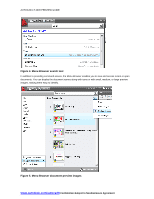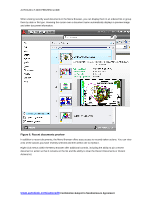Autodesk 057A1-05A111-10MD Preview Guide - Page 4
Menu Browser button, Menu Browser
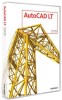 |
UPC - 606122219698
View all Autodesk 057A1-05A111-10MD manuals
Add to My Manuals
Save this manual to your list of manuals |
Page 4 highlights
AUTOCAD LT 2009 PREVIEW GUIDE Figure 2. Menu Browser button The Menu Browser displays a vertical list of the menus, emulating the menus that traditionally ran horizontally across the top of the AutoCAD LT window. Selecting a menu from the Menu Browser expands the menu list, enabling you to launch a command. Figure 3. Menu Browser A search tool at the top of the Menu Browser enables you to search the CUI (customize user interface) file for key terms. For example, as you begin typing L-I-N-E in the search field, AutoCAD LT dynamically filters the search options to display all CUI entries that include the word line (Linetype, Command Line, Line, Multiline, and so forth). You can then click a listed item to launch the associated command. www.autodesk.com/autocadlt Confidential-Subject to Nondisclosure Agreement