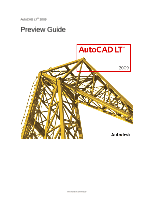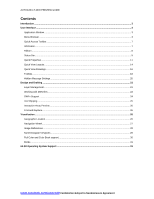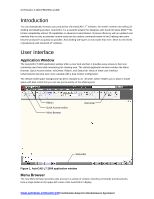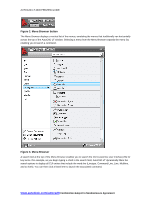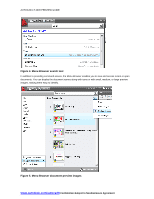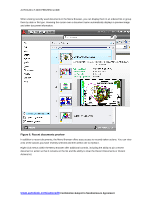Autodesk 057A1-05A111-10MD Preview Guide - Page 6
Recent documents preview
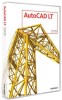 |
UPC - 606122219698
View all Autodesk 057A1-05A111-10MD manuals
Add to My Manuals
Save this manual to your list of manuals |
Page 6 highlights
AUTOCAD LT 2009 PREVIEW GUIDE When viewing recently used documents in the Menu Browser, you can display them in an ordered list or group them by date or file type. Hovering the cursor over a document name automatically displays a preview image and other document information. Figure 6. Recent documents preview In addition to recent documents, the Menu Browser offers easy access to recently taken actions. You can view a list of the actions you have recently selected and then select one to repeat it. Right-click menus within the Menu Browser offer additional controls, including the ability to pin a recent document or action so that it remains on the list and the ability to clear the Recent Documents or Recent Actions list. www.autodesk.com/autocadlt Confidential-Subject to Nondisclosure Agreement