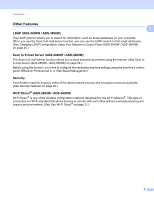Brother International ADS-3000N Network Users Guide - Page 11
Device Home Web Based Management, View Local Devices Log
 |
View all Brother International ADS-3000N manuals
Add to My Manuals
Save this manual to your list of manuals |
Page 11 highlights
Changing Your Network Settings 2 Get Device Status (ALL) Refreshes the status of the devices that BRAdmin Professional is communicating with. 3 Set up Unconfigured Devices If your network-connected Brother device does not have a valid IP address, BRAdmin Professional allows you to set your device's IP address, subnet mask, gateway address and boot method. 2 4 Device Home Page (Web Based Management) Connects to the embedded web server within the machine (note that not all devices have an embedded web server). 5 Send File Sends a file to a device. 6 Help Topics Shows the Help File for BRAdmin Professional 3. 7 Log Refresh Refreshes the log history. 8 View Network Devices Log Shows the log information of all devices on the network. 9 View Local Devices Log Shows the log information of all devices that are connected to the client computers registered in Local Devices Log Settings. 10 Status Select a status from the drop-down list. 11 Filter Select a filter from the drop-down list. To select a filter from the drop-down list, you must add menus by clicking in advance. 12 Column The Column Settings option allows you to select which columns are displayed within BRAdmin Professional's main view screen. NOTE For more information about BRAdmin Professional 3, click . 7