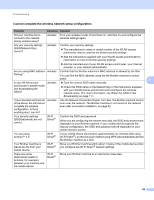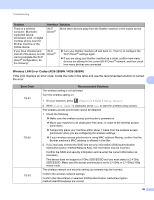Brother International ADS-3000N Network Users Guide - Page 97
User Account Control, My Computer
 |
View all Brother International ADS-3000N manuals
Add to My Manuals
Save this manual to your list of manuals |
Page 97 highlights
Troubleshooting Question Is your Brother machine assigned to an available IP address? (continued) Interface Solution wired/ 1 Insert the supplied DVD-ROM into your DVD-ROM drive. When the wireless DVD-ROM Top Menu appears, close it. 2 Open computer directory for your operating system: Windows® XP Click Start > All Programs > Accessories > Windows Explorer > My Computer. Windows Vista ®/Windows ® 7 Click (Start) > Computer. Windows ® 8/Windows ® 8.1 Click the (File Explorer) icon on the taskbar, and then go to This Computer. Windows ® 10 Click the This PC. (File Explorer) icon on the taskbar, and then go to 7 3 Double-click DVD Drive, double-click Tools, double-click NetTool, and then double-click BrotherNetTool.exe to run the program. NOTE If the User Account Control screen appears: (Windows Vista ®) Click Continue (Allow). (Windows ® 7/Windows ® 8/Windows ® 8.1/Windows ® 10) Click Yes. Are you connecting the Brother machine to the network using wireless capabilities? wireless I have checked and tried all of the above, but the Brother machine does not scan. Is there anything else I can do? wired/ wireless 4 Follow the on-screen instructions. If the correct IP address and the Subnet mask are still not assigned even after using the Network Connection Repair Tool, ask your network administrator for this information. Check Status in WLAN Status. See How to Check the WLAN Status (ADS-2800W / ADS-3600W) on page 9. If the LCD message shows Connection Failed, ask your network administrator whether your IP address is valid or not. See The Brother machine is not found on the network during the Brother Device installation. on page 91. Uninstall Brother Device and reinstall it. 93