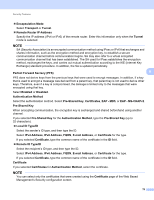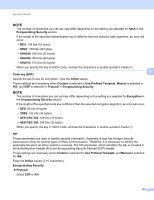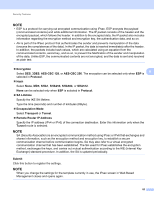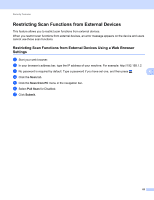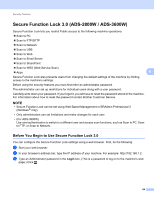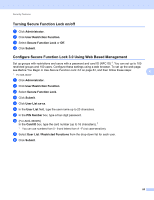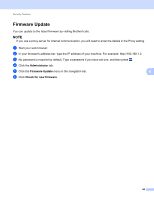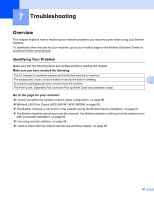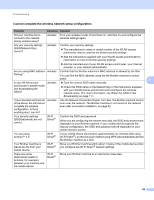Brother International ADS-3000N Network Users Guide - Page 87
Restricting Scan Functions from External Devices, Settings
 |
View all Brother International ADS-3000N manuals
Add to My Manuals
Save this manual to your list of manuals |
Page 87 highlights
Security Features Restricting Scan Functions from External Devices 6 This feature allows you to restrict scan functions from external devices. When you restrict scan functions from external devices, an error message appears on the device and users cannot use those scan functions. Restricting Scan Functions from External Devices Using a Web Browser Settings 6 1 Start your web browser. 2 In your browser's address bar, type the IP address of your machine. For example: http://192.168.1.2. 3 No password is required by default. Type a password if you have set one, and then press . 6 4 Click the Scan tab. 5 Click the Scan from PC menu in the navigation bar. 6 Select Pull Scan for Disabled. 7 Click Submit. 83

Security Features
83
6
Restricting Scan Functions from External Devices
6
This feature allows you to restrict scan functions from external devices.
When you restrict scan functions from external devices, an error message appears on the device and users
cannot use those scan functions.
Restricting Scan Functions from External Devices Using a Web Browser
Settings
6
1
Start your web browser.
2
In your browser’s address bar, type the IP address of your machine. For example: http://192.168.1.2.
3
No password is required by default. Type a password if you have set one, and then press
.
4
Click the
Scan
tab.
5
Click the
Scan from PC
menu in the navigation bar.
6
Select
Pull Scan
for Disabled.
7
Click
Submit
.