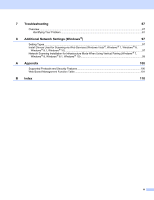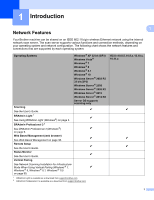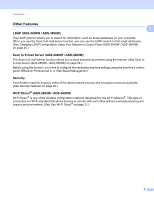Brother International ADS-3000N Network Users Guide - Page 8
Setting the IP address, Subnet Mask and Gateway Using BRAdmin Light, Downloads, Start, All Programs - default password
 |
View all Brother International ADS-3000N manuals
Add to My Manuals
Save this manual to your list of manuals |
Page 8 highlights
Changing Your Network Settings Setting the IP address, Subnet Mask and Gateway Using BRAdmin Light 2 NOTE • Go to your model's Downloads page on the Brother Solutions Center at support.brother.com to download the latest version of Brother's BRAdmin Light. 2 • If you require more advanced machine management, use the latest version of BRAdmin Professional 3. Go to your model's Downloads page on the Brother Solutions Center at support.brother.com to download BRAdmin Professional 3. This utility is available only for Windows ® users. • If you are using the firewall function of an anti-spyware or antivirus application, temporarily disable the application. When you are sure that you can scan, re-enable the application. • Node name: The Node name appears in the current BRAdmin Light window. The default node name of the scan server in the machine is "BRWxxxxxxxxxxxx" for a wireless network (where "xxxxxxxxxxxx" is your machine's MAC Address / Ethernet Address). • No password is required by default. Type a password if you have set one and press OK. 1 Start BRAdmin Light. Windows ® XP, Windows Vista ® and Windows ® 7 Click (Start) > All Programs > Brother > BRAdmin Light > BRAdmin Light. Windows ® 8, Windows ® 8.1, and Windows ® 10 Click (BRAdmin Light) in the task tray. 2 BRAdmin Light automatically searches for new devices. 4