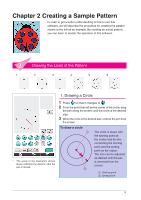Brother International Quattro 2 6700D My Custom Design Guide - English - Page 16
Drawing an Ellipse, To draw an ellipse
 |
View all Brother International Quattro 2 6700D manuals
Add to My Manuals
Save this manual to your list of manuals |
Page 16 highlights
3. Drawing an Ellipse 1 Press so that it changes to . 2 From the point that will be the center of the ellipse, drag the pen along the screen until the ellipse is the desired size. 3 When the ellipse is the desired size, remove the pen from the screen. To draw an ellipse 4 13 2 The ellipse is drawn with the starting point as the center, the horizontal length of the line connecting the starting point and ending point as the horizontal radius and the vertical length of the line connecting the starting point and ending point as the vertical radius. The size can be adjusted as desired until the pen is removed from the screen. * An angled ellipse, like the one shown at the right, cannot be drawn. 1 Starting point 2 Ending point 3 Horizontal length 4 Vertical length 16