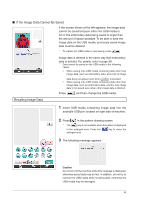Brother International Quattro 2 6700D My Custom Design Guide - English - Page 43
If the Image Data Cannot Be Saved, Recalling Image Data
 |
View all Brother International Quattro 2 6700D manuals
Add to My Manuals
Save this manual to your list of manuals |
Page 43 highlights
■ If the Image Data Cannot Be Saved If the screen shown at the left appears, the image data cannot be saved because either the USB media is full or the embroidery data being saved is larger than the amount of space available. To be able to save the image data on the USB media, previously saved image data must be deleted. * To replace the USB media or quit saving, press . Image data is deleted in the same way that embroidery data is deleted. For details, refer to page 38. * Data cannot be saved on the USB media in the following cases. • When saving onto USB media containing data other than image data, such as embroidery data, and a list of image data does not appear even when is pressed. • When saving onto USB media containing data other than image data, such as embroidery data, and the new image data is not saved even when other image data is deleted. Press , and then change the USB media. Recalling Image Data 1 Insert USB media containing image data into the available USB port located on right side of machine. 2 Press in the pattern drawing screen. * The key is not available when the pattern is displayed in the enlarged area. Press the enlarged area. key to close the 3 The following message appears. Caution Do not turn off the machine while this message is displayed, otherwise saved data may be lost. In addition, do not try to remove the USB media while recalling data, otherwise the USB media may be damaged. 43