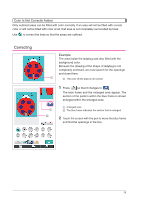Brother International Quattro 2 6700D My Custom Design Guide - English - Page 31
Specifying Stitching Settings, Displaying the Stitching Settings, Screen
 |
View all Brother International Quattro 2 6700D manuals
Add to My Manuals
Save this manual to your list of manuals |
Page 31 highlights
3 Specifying Stitching Settings Lines of the drawing are sewn with satin stitches and areas are sewn with fill stitches. The following settings can be specified. 1 Satin stitch (lines): thickness and stitch density 2 Fill stitch (areas): sewing direction and stitch density If the drawing data is saved, the settings can be changed after a trial embroidery of the design is sewn. (Refer to "Saving Image Data" on page 42.) 1. Displaying the Stitching Settings Screen 1 Press . 2 The screen shown at the left appears. 1 Reduces the size of the pattern The size of the drawn pattern can be changed. (Refer to page 34.) 2 Specifies the width of the satin stitches used to sew the lines of the drawing (Refer to page 32.) 1 3 Specifies the sewing direction for fill stitches (Refer to page 32.) 2 3 4 Specifies the stitch density (Refer to page 33.) 4 5 Corrects shrinkage When sewing embroidery, stitched areas may shrink. If 5 this happens, the stitching can be corrected to prevent shrinkage. (Refer to page 47.) * To quit specifying settings, press . Notes • You can use the pen tablet for operations in the stitching settings screen while moving tablet pen without touching tablet until you are ready to make selection. 31