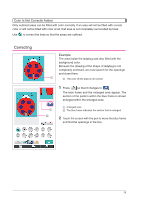Brother International Quattro 2 6700D My Custom Design Guide - English - Page 29
Correcting, Color Is Not Correctly Added, Example
 |
View all Brother International Quattro 2 6700D manuals
Add to My Manuals
Save this manual to your list of manuals |
Page 29 highlights
Color Is Not Correctly Added Only outlined areas can be filled with color correctly. If an area will not be filled with correct color or will not be filled with color at all, that area is not completely surrounded by lines. Use to correct the lines so that the areas are outlined. Correcting Example The area inside the ladybug was also filled with the background color. Because the drawing of the shape of ladybug is not completely enclosed, we must search for the openings and close them. 1 1 The color of this area is not correct. 1 2 1 Press so that it changes to . The blue frame and the enlarged area appear. The section of the pattern within the blue frame is shown enlarged within the enlarged area. 1 Enlarged area 2 The blue frame indicates the section that is enlarged. 2 Touch the screen with the pen to move the blue frame and find the openings in the line. 29