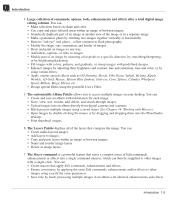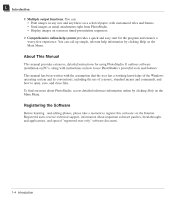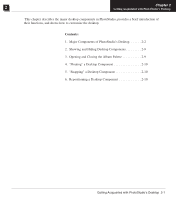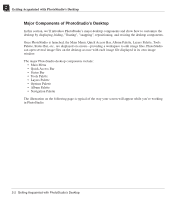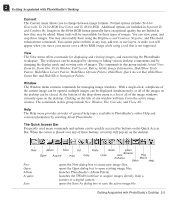Canon 3000F PhotoStudio_manual.pdf - Page 14
Major Components of PhotoStudio's Desktop
 |
UPC - 013803028430
View all Canon 3000F manuals
Add to My Manuals
Save this manual to your list of manuals |
Page 14 highlights
2 Getting Acquainted with PhotoStudio's Desktop Major Components of PhotoStudio's Desktop In this section, we'll introduce PhotoStudio's major desktop components and show how to customize the desktop by displaying, hiding, "floating", "snapping", repositioning, and resizing the desktop components. Once PhotoStudio is launched, the Main Menu, Quick Access Bar, Album Palette, Layers Palette, Tools Palette, Status Bar, etc., are displayed on screen-providing a workspace to edit image files. PhotoStudio can open several image files on the desktop at once with each image file displayed in its own image window. The major PhotoStudio desktop components include: • Main Menu • Quick Access Bar • Status Bar • Tools Palette • Layers Palette • Options Palette • Album Palette • Navigation Palette The illustration on the following page is typical of the way your screen will appear while you're working in PhotoStudio. 2-2 Getting Acquainted with PhotoStudio's Desktop