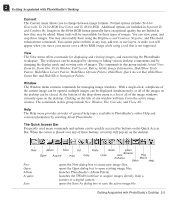Canon 3000F PhotoStudio_manual.pdf - Page 20
The Options Palette, The Layers Palette, The Album Palette
 |
UPC - 013803028430
View all Canon 3000F manuals
Add to My Manuals
Save this manual to your list of manuals |
Page 20 highlights
2 Getting Acquainted with PhotoStudio's Desktop The Options Palette The Options Palette serves as a supplement to the Tools Palette and provides fine-tuning options for the selected tool. Information and controls that appear in the Options Palette are directly related to the tool that is currently selected in the Tools Palette. The following illustration represents the Options Palette when the Fill Pattern Tool is selected. The Layers Palette The Layers Palette is PhotoStudio's "control center" for layers. It displays all of the layers of an image, keeping the layers of the image organized. Add, move, copy, paste, delete, and merge layers, and work on specific layers of an image without affecting the elements on any other layers. The illustration on the left shows "floating" Layers Palette (See Chapter 13: Working with Layers). The Album Palette The Album Palette is a unique image management feature of PhotoStudio. Access, store, display, retrieve, and organize images right on the desktop (See Chapter 12: Working with Albums). The illustration on the left shows the Album Palette. 2-8 Getting Acquainted with PhotoStudio's Desktop