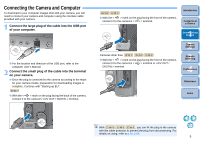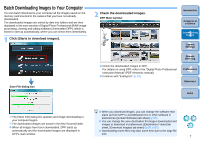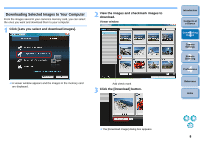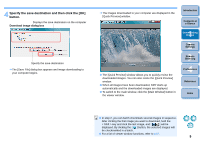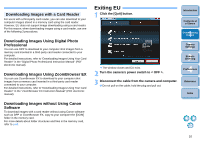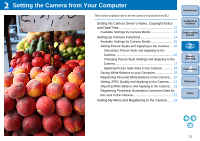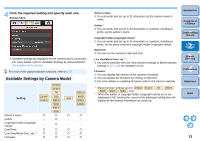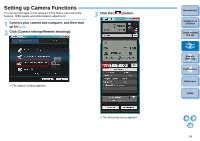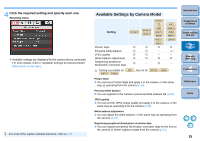Canon EOS Rebel T1i EOS Utility 2.8 for Windows Instruction Manual - Page 11
Exiting EU, Downloading Images with a Card Reader - software
 |
View all Canon EOS Rebel T1i manuals
Add to My Manuals
Save this manual to your list of manuals |
Page 11 highlights
Downloading Images with a Card Reader For users with a third-party card reader, you can also download to your computer images stored in a memory card using the card reader. However, EU does not support image downloading using a card reader. For this reason, when downloading images using a card reader, use one of the following 3 procedures. Downloading Images Using Digital Photo Professional You can use DPP to download to your computer shot images from a memory card inserted in a third-party card reader connected to your computer. For detailed instructions, refer to "Downloading Images Using Your Card Reader" in the "Digital Photo Professional Instruction Manual" (PDF electronic manual). Downloading Images Using ZoomBrowser EX You can use ZoomBrowser EX to download to your computer shot images from a memory card inserted in a third-party card reader connected to your computer. For detailed instructions, refer to "Downloading Images Using Your Card Reader" in the "ZoomBrowser EX Instruction Manual" (PDF electronic manual). Downloading Images without Using Canon Software To download images with a card reader without using Canon software such as DPP or ZoomBrowser EX, copy to your computer the [DCIM] folder in the memory card. For more details about folder structures and files in the memory card, refer to p.63. Exiting EU 1 Click the [Quit] button. Introduction Contents at a Glance 1 Downloading Images 2Camera Settings 3Remote Shooting ¿ The window closes and EU exits. 2 Turn the camera's power switch to < OFF >. 3 Disconnect the cable from the camera and computer. O Do not pull on the cable; hold the plug and pull out. 4 Preferences Reference Index 10