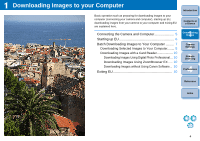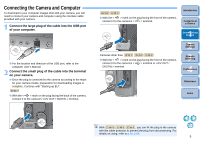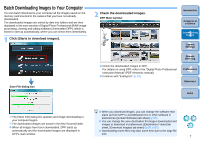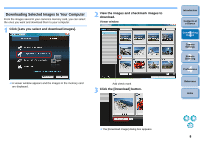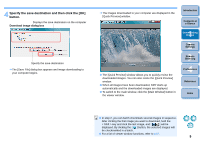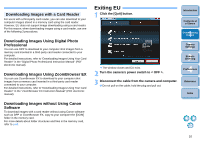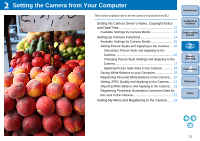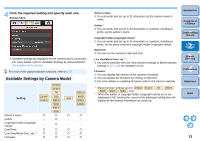Canon EOS Rebel T1i EOS Utility 2.8 for Windows Instruction Manual - Page 9
Downloading Selected Images to Your Computer, Click [Lets you select and download images]. - settings
 |
View all Canon EOS Rebel T1i manuals
Add to My Manuals
Save this manual to your list of manuals |
Page 9 highlights
Downloading Selected Images to Your Computer From the images saved in your camera's memory card, you can select the ones you want and download them to your computer. 1 Click [Lets you select and download images]. 2 View the images and checkmark images to download. Viewer window ¿ A viewer window appears and the images in the memory card are displayed. Add check mark 3 Click the [Download] button. Introduction Contents at a Glance 1 Downloading Images 2Camera Settings 3Remote Shooting 4 Preferences Reference Index ¿ The [Download image] dialog box appears. 8

8
1
2
3
4
Introduction
Contents at
a Glance
Downloading
Images
Camera
Settings
Remote
Shooting
Reference
Preferences
Index
From the images saved in your camera’s memory card, you can select
the ones you want and download them to your computer.
1
Click [Lets you select and download images].
¿
A viewer window appears and the images in the memory card
are displayed.
Downloading Selected Images to Your Computer
2
View the images and checkmark images to
download.
3
Click the [Download] button.
¿
The [Download image] dialog box appears.
Viewer window
Add check mark