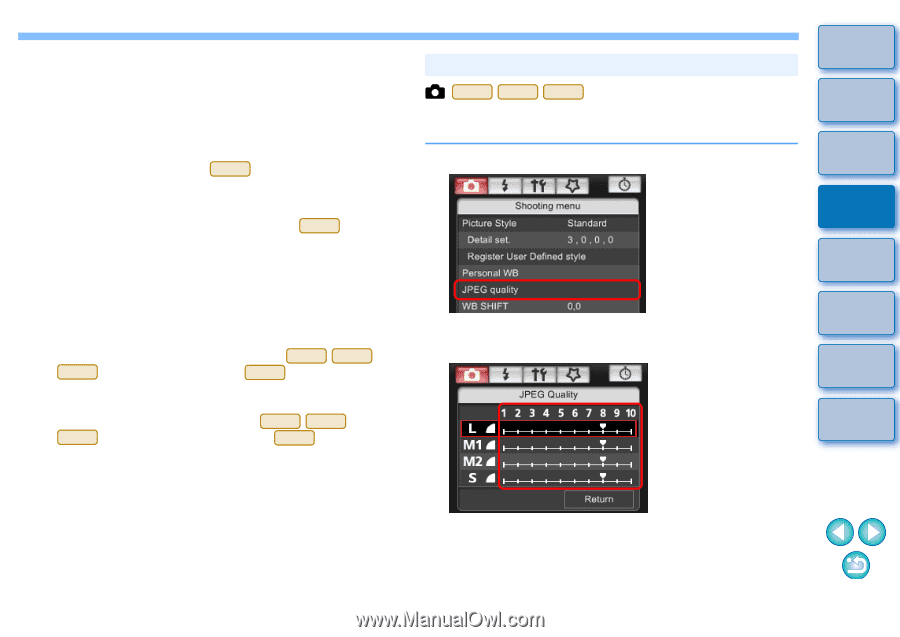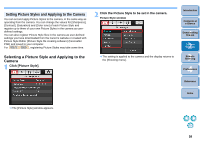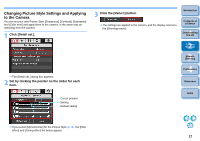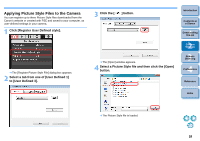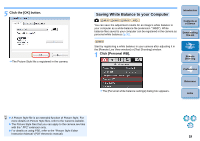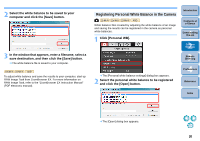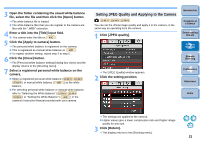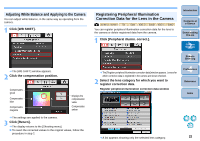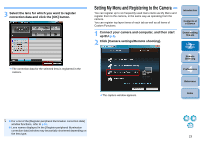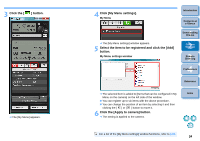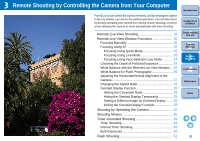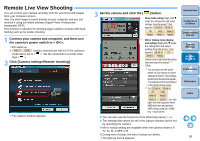Canon EOS Rebel T1i EOS Utility 2.8 for Windows Instruction Manual - Page 22
Setting JPEG Quality and Applying to the Camera, Click [JPEG quality]. - instructions
 |
View all Canon EOS Rebel T1i manuals
Add to My Manuals
Save this manual to your list of manuals |
Page 22 highlights
3 Open the folder containing the saved white balance file, select the file and then click the [Open] button. ¿ The white balance file is loaded. O The white balance files that you can register to the camera are files with the ".WBD" extension. 4 Enter a title into the [Title] input field. O You cannot enter the title on 40D . 5 Click the [Apply to camera] button. ¿ The personal white balance is registered on the camera. O This is registered as manual white balance on 40D . O To register another setting, repeat step 2 to step 5. 6 Click the [Close] button. ¿ The [Personal white balance settings] dialog box closes and the display returns to the [Shooting menu]. 7 Select a registered personal white balance on the camera. O Select a registered personal white balance ( 1D Mk IV 1Ds Mk III 1D Mk III ) or manual white balance ( 40D ) as the white balance. O For selecting personal white balance or manual white balance, refer to "Selecting the White Balance" ( 1D Mk IV 1Ds Mk III 1D Mk III ) or "Setting the White Balance" ( 40D ) in the camera's Instruction Manual provided with your camera. Setting JPEG Quality and Applying to the Camera 1D Mk IV 1Ds Mk III 1D Mk III You can set the JPEG image quality and apply it to the camera, in the same way as operating from the camera. 1 Click [JPEG quality]. Introduction Contents at a Glance 1 Downloading Images 2Camera Settings 3Remote Shooting ¿ The [JPEG Quality] window appears. 2 Click the setting position. 4 Preferences Reference Index ¿ The settings are applied to the camera. O Higher values give a lower compression ratio and higher image quality for any size. 3 Click [Return]. ¿ The display returns to the [Shooting menu]. 21