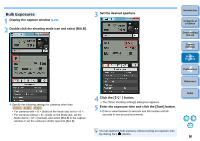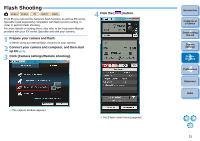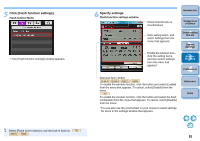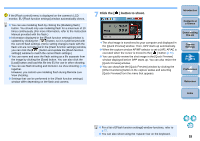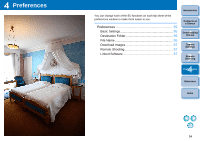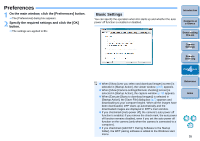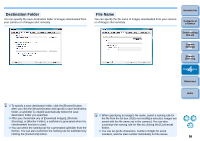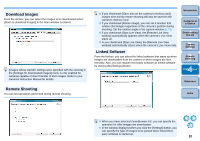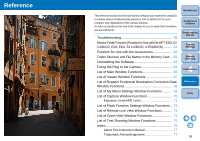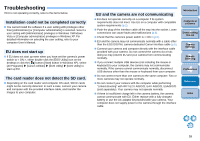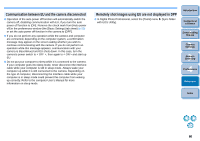Canon EOS Rebel T1i EOS Utility 2.8 for Windows Instruction Manual - Page 56
Preferences, Basic Settings
 |
View all Canon EOS Rebel T1i manuals
Add to My Manuals
Save this manual to your list of manuals |
Page 56 highlights
Preferences 1 On the main window, click the [Preferences] button. ¿ The [Preferences] dialog box appears. 2 Specify the required settings and click the [OK] button. ¿ The settings are applied to EU. Basic Settings You can specify the operation when EU starts up and whether the auto power off function is enabled or disabled. Introduction Contents at a Glance 1 Downloading Images 2Camera Settings 3Remote Shooting 4 Preferences O When [Show [Lets you select and download images] screen] is selected in [Startup Action], the viewer window (p.67) appears. O When [Show [Camera settings/Remote shooting] screen] is selected in [Startup Action], the capture window (p.70) appears. O When [Execute [Starts to download images]] is selected in [Startup Action], the [Save File] dialog box (p.7) appears and downloading to your computer begins. When all the images have been downloaded, DPP starts up automatically and the downloaded images are displayed in DPP's main window. O If you checkmark [Auto power off], the camera's auto power off function is enabled. If you remove the check mark, the auto power off function remains disabled, even if you set the auto power off function on the camera (only when the camera is connected to a computer.). O If you checkmark [Add WFT Pairing Software to the Startup folder], the WFT pairing software is added to the Windows start menu. Reference Index 55