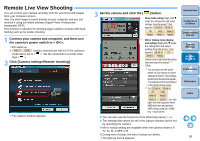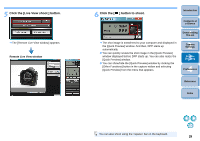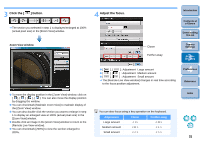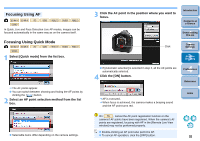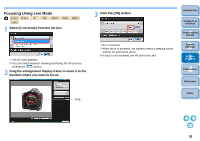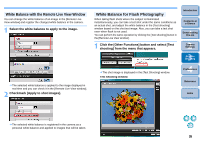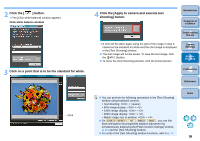Canon EOS Rebel T1i EOS Utility 2.8 for Windows Instruction Manual - Page 32
Click the, button., Adjust the focus., Zoom View window
 |
View all Canon EOS Rebel T1i manuals
Add to My Manuals
Save this manual to your list of manuals |
Page 32 highlights
3 Click the [ ] button. ¿ The section you selected in step 1 is displayed enlarged at 100% (actual pixel size) in the [Zoom View] window. Zoom View window 4 Adjust the focus. Closer Further away O[ ], [ ]: Adjustment Large amount O[ ], [ ] : Adjustment Medium amount O[ ], [ ] : Adjustment Small amount ¿ The [Remote Live View window] changes in real time according to the focus position adjustment. Introduction Contents at a Glance 1 Downloading Images 2Camera Settings 3Remote Shooting 4 Preferences Reference O To move the display position in the [Zoom View] window, click on You can also move the display position by dragging the window. O You can checkmark [Maintain Zoom View] to maintain display of the [Zoom View] window. O You can also double-click the section you want to enlarge in step 1 to display an enlarged view at 100% (actual pixel size) in the [Zoom View] window. O Double-click an image in the [Zoom View] window to return to the [Remote Live View window]. O You can checkmark [200%] to view the section enlarged to 200%. You can also focus using a key operation on the keyboard. Adjustment Closer Further away Large amount Medium amount Small amount < I > < K > < < > < O > < L > < > > Index 31