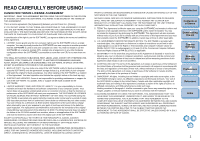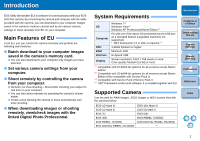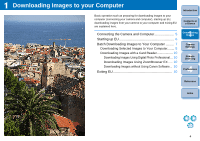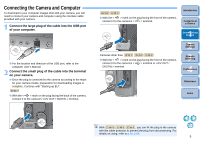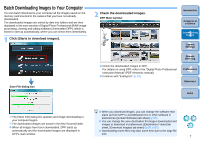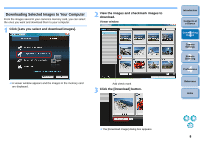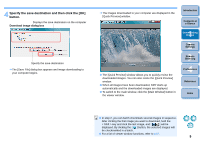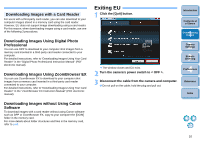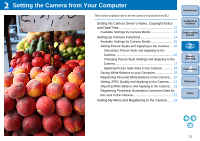Canon EOS Rebel T1i EOS Utility 2.8 for Windows Instruction Manual - Page 7
Starting up EU, Set the camera's power switch to < ON >. - / 500d
 |
View all Canon EOS Rebel T1i manuals
Add to My Manuals
Save this manual to your list of manuals |
Page 7 highlights
Starting up EU When the camera's power switch is set to < ON >, EU will start up, and the camera and computer will be able to communicate. 1 Set the camera's power switch to < ON >. ¿ Communication between the camera and the computer begins and the dialog box in step 2 is displayed. O If the window in step 2 is not displayed even when you set the camera's power switch to < ON >, double-click the [EOS Utility] icon on your desktop to start up EU. O REBELT1i 500D cannot communicate with EU if the camera's mode dial is set to < >. Set the mode dial to a mode other than < >. 2 Click [Downloads images from EOS camera]. Introduction Contents at a Glance 1 Downloading Images 2Camera Settings 3Remote Shooting EU Main window ¿ EU starts up, the main window appears, and your camera and computer can now communicate. Continue with "Batch Downloading Images to Your Computer". 4 Preferences Reference Index O In Windows XP, select [Canon EOS Utility] and then click the [OK] button to start up EU. O When [Always do this for this device] ([Always use this program for this action] in Windows XP) is checkmarked, from the next time you connect your camera and computer, EU will start when you set your camera's power switch to < ON >. O The camera's LCD monitor turns on when EU starts up. O For cameras other than 1D Mk IV 7D REBELT2i 550D , you can operate the camera and download images saved on the memory card inserted in the camera to your computer. Refer to your camera's Instruction Manual for details. 6