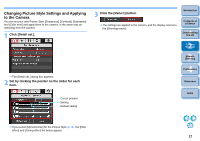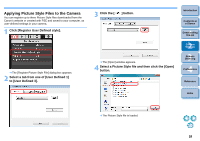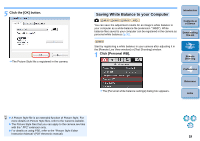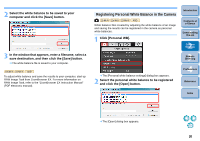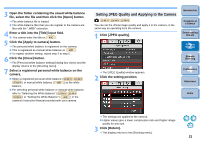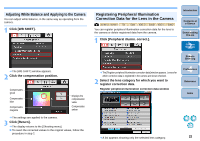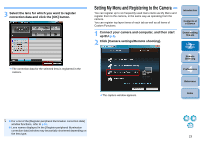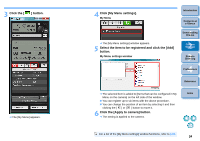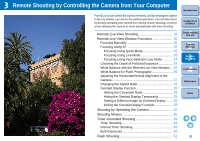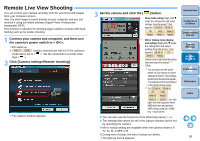Canon EOS Rebel T1i EOS Utility 2.8 for Windows Instruction Manual - Page 23
Adjusting White Balance and Applying to the Camera, Registering Peripheral Illumination - lenses
 |
View all Canon EOS Rebel T1i manuals
Add to My Manuals
Save this manual to your list of manuals |
Page 23 highlights
Adjusting White Balance and Applying to the Camera You can adjust white balance, in the same way as operating from the camera. 1 Click [WB SHIFT]. ¿ The [WB SHIFT] window appears. 2 Click the compensation position. Compensates green Compensates blue Compensates magenta Displays the compensation value Compensates amber ¿ The settings are applied to the camera. 3 Click [Return]. ¿ The display returns to the [Shooting menu]. O To revert the corrected values to the original values, follow the procedure in step 2. Registering Peripheral Illumination Correction Data for the Lens in the Camera 1D Mk IV 5D Mk II 7D 50D REBELT2i 550D REBELT1i 500D You can register peripheral illumination correction data for the lens to the camera or delete registered data from the camera. 1 Click [Peripheral illumin. correct.]. Introduction Contents at a Glance 1 Downloading Images 2Camera Settings 3Remote Shooting ¿ The [Register peripheral illumination correction data] window appears. Lenses for which correction data is registered in the camera are shown checked. 2 Select the lens category for which you want to register correction data. Register peripheral illumination correction data window 4 Preferences Reference Index ¿ A list appears showing only the selected lens category. 22