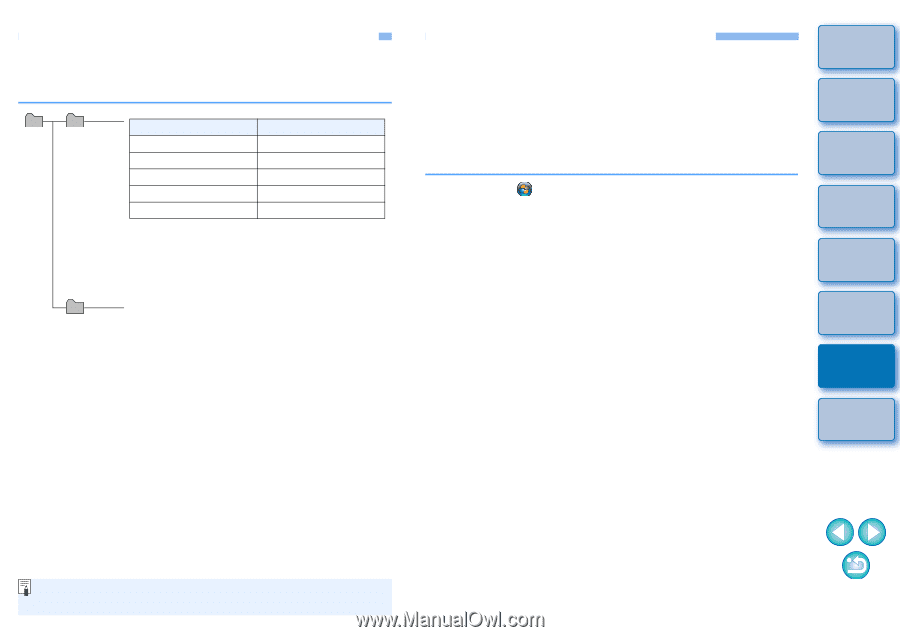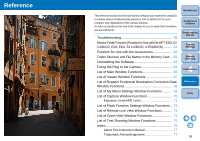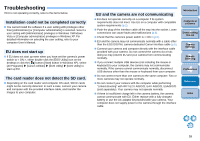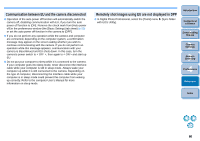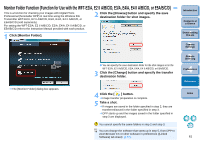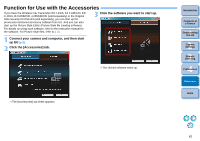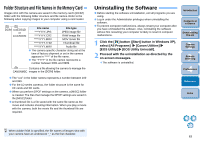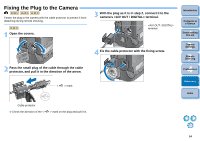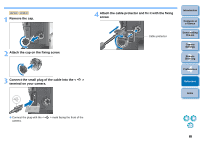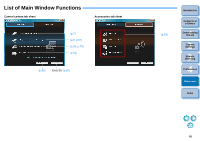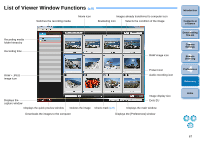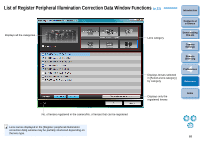Canon EOS Rebel T1i EOS Utility 2.8 for Windows Instruction Manual - Page 64
Folder Structure and File Names in the Memory Card, Uninstalling the Software, select [All Programs] - sd card
 |
View all Canon EOS Rebel T1i manuals
Add to My Manuals
Save this manual to your list of manuals |
Page 64 highlights
Folder Structure and File Names in the Memory Card Images shot with the camera are saved in the memory card's [DCIM] folder with the following folder structure and file names. Refer to the following when copying images to your computer using a card reader. DCIM xxxEOS1D or xxxCANON File name File type ****YYYY.JPG JPEG image file ****YYYY.CR2 RAW image file ****YYYY.MOV MOV movie file ****YYYY.THM Thumbnail file ****YYYY.WAV Audio file O The camera specific character string set at the time of factory shipment or set in the camera appears in "****" of the file name. O The "YYYY" in the file names represents a number between 0001 and 9999. Contains a file allowing the camera to manage the CANONMSC images in the [DCIM] folder. O The "xxx" in the folder names represents a number between 100 and 999. O For the 1D series cameras, the folder structure is the same for CF cards and SD cards. O When you perform DPOF settings on the camera, a [MISC] folder is created. The files that manage the DPOF settings are saved in the [MISC] folder. O A thumbnail file is a file saved with the same file name as the movie and includes shooting information. When you play a movie with the camera, both the movie file and the thumbnail file are required. Uninstalling the Software O Before starting the software uninstallation, exit all programs you are using. O Log in under the Administrator privileges when uninstalling the software. O To prevent computer malfunctions, always restart your computer after you have uninstalled the software. Also, reinstalling the software without first restarting your computer is likely to result in computer malfunctions. 1 Click the [ ] button ([Start] button in Windows XP), select [All Programs] X [Canon Utilities] X [EOS Utility] X [EOS Utility Uninstall]. 2 Proceed with the uninstallation as directed by the on-screen messages. ¿ The software is uninstalled. Introduction Contents at a Glance 1 Downloading Images 2Camera Settings 3Remote Shooting 4 Preferences Reference Index When Adobe RGB is specified, the file names of images shot with your camera have an underscore "_" as the first character. 63