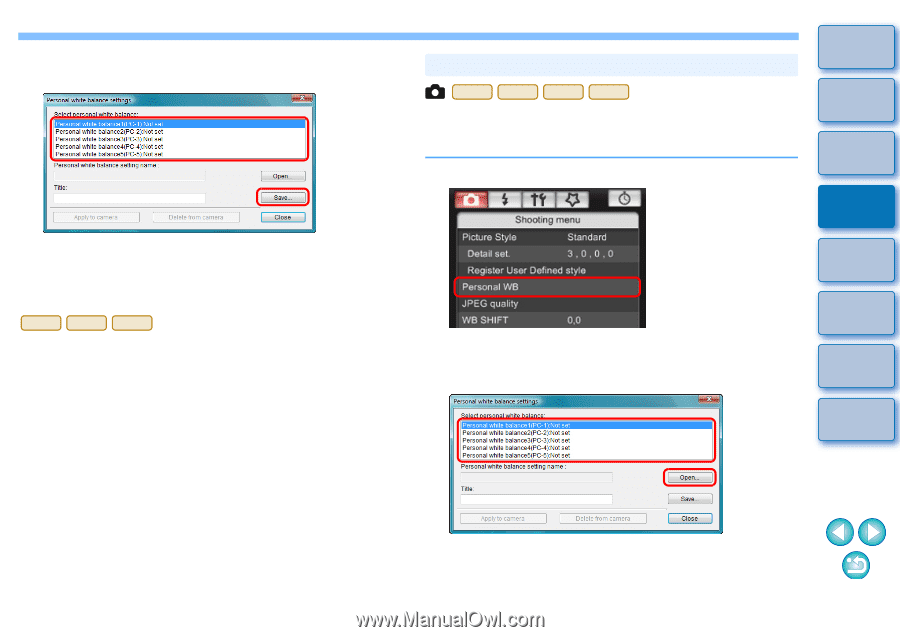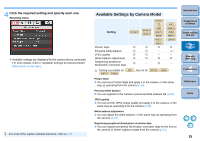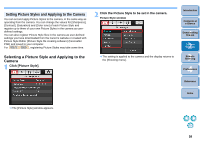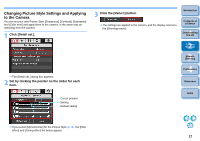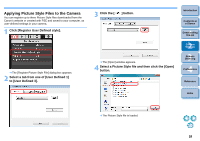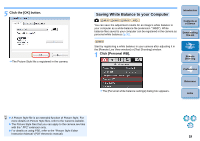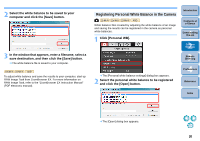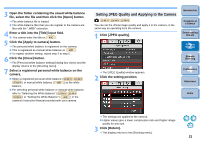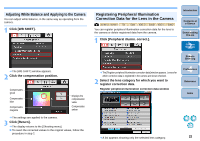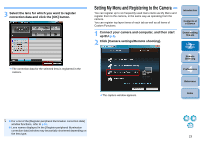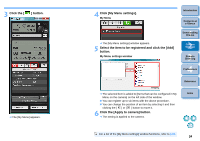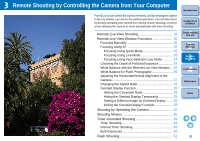Canon EOS Rebel T1i EOS Utility 2.8 for Windows Instruction Manual - Page 21
Registering Personal White Balance in the Camera, Click [Personal WB]. - manual pdf
 |
View all Canon EOS Rebel T1i manuals
Add to My Manuals
Save this manual to your list of manuals |
Page 21 highlights
2 Select the white balance to be saved to your computer and click the [Save] button. 3 In the window that appears, enter a filename, select a save destination, and then click the [Save] button. ¿ The white balance file is saved to your computer. 1Ds Mk III 1D Mk III 40D To adjust white balance and save the results to your computer, start up RAW Image Task from ZoomBrowser EX. For more information on RAW Image Task, refer to the "ZoomBrowser EX Instruction Manual" (PDF electronic manual). Registering Personal White Balance in the Camera 1D Mk IV 1Ds Mk III 1D Mk III 40D White balance files created by adjusting the white balance of an image and saving the results can be registered in the camera as personal white balances. 1 Click [Personal WB]. ¿ The [Personal white balance settings] dialog box appears. 2 Select the personal white balance to be registered and click the [Open] button. Introduction Contents at a Glance 1 Downloading Images 2Camera Settings 3Remote Shooting 4 Preferences Reference Index ¿ The [Open] dialog box appears. 20