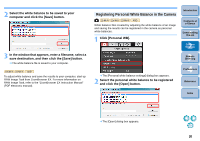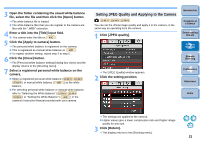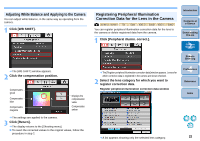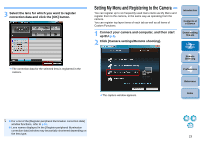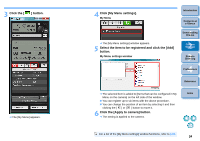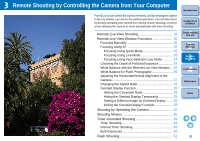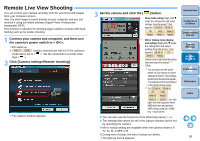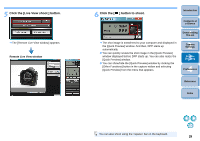Canon EOS Rebel T1i EOS Utility 2.8 for Windows Instruction Manual - Page 26
Remote Shooting by Controlling the Camera from Your Computer - bulb
 |
View all Canon EOS Rebel T1i manuals
Add to My Manuals
Save this manual to your list of manuals |
Page 26 highlights
3 Remote Shooting by Controlling the Camera from Your Computer From EU you can control the camera remotely, and by viewing the subject in the EU window, you can set the camera and shoot. You can also shoot by directly operating your camera even during remote shooting, or preset a time allowing the camera to shoot automatically with timer shooting. Remote Live View Shooting 26 Remote Live View Window Functions 30 Focusing Manually 30 Focusing Using AF 32 Focusing Using Quick Mode 32 Focusing Using Live Mode 33 Focusing Using Face Detection Live Mode 34 Checking the Depth of Field and Exposure 34 White Balance with the Remote Live View Window ... 35 White Balance for Flash Photography 35 Adjusting the Horizontal/Vertical Alignment of the Camera 37 Changing the Aspect Ratio 37 Overlaid Display Function 38 Setting the Composite Ratio 39 Hiding the Overlaid Display Temporarily 39 Setting a Different Image as Overlaid Display........ 39 Exiting the Overlaid Display Function 39 Shooting by Operating the Camera 40 Shooting Movies 40 Timer-controlled Shooting 49 Timer Shooting 49 Interval Timer Shooting 49 Bulb Exposures 50 Flash Shooting 51 Introduction Contents at a Glance 1 Downloading Images 2Camera Settings 3Remote Shooting 4 Preferences Reference Index 25