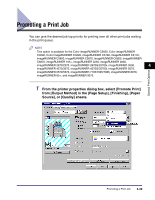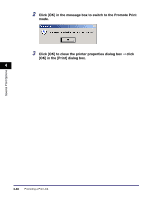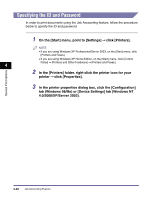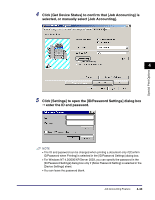Canon MF7280 PCL Driver Guide - Page 182
Click [OK] to close the printer properties dialog box, click, OK] in the [Print] dialog box.
 |
UPC - 013803056129
View all Canon MF7280 manuals
Add to My Manuals
Save this manual to your list of manuals |
Page 182 highlights
Special Print Options 3 Click [OK] to close the printer properties dialog box ➞ click [OK] in the [Print] dialog box. If the Edit and Preview mode is selected when printing a document, Canon PageComposer starts instead of outputting printed pages. 4 4 Repeat steps 1 to 3 for the other documents. You can use Canon PageComposer to combine or change the order of two or more documents. For details about using Canon PageComposer, see the Canon PageComposer Help. NOTE If the printer properties dialog box is accessed from the [Printers] folder, you can click [ ] (Lock) at the right of the drop-down list box to start Canon PageComposer each time you print a document. 4-38 Editing Multiple Print Documents Together (Windows 98/Me/2000/XP/Server 2003)