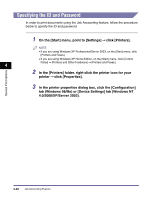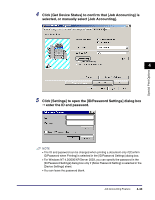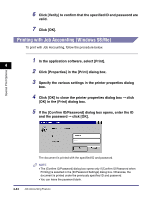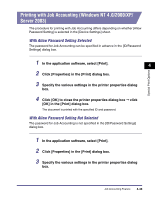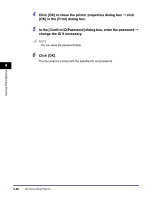Canon MF7280 PCL Driver Guide - Page 191
Specifying the Color and Grayscale Settings
 |
UPC - 013803056129
View all Canon MF7280 manuals
Add to My Manuals
Save this manual to your list of manuals |
Page 191 highlights
Specifying the Color and Grayscale Settings Selecting an objective in the [Quality] sheet automatically sets the color or grayscale settings to suit the document that is to be printed. You can also set the desired color or grayscale settings manually. This section describes the color and grayscale settings and how to specify the color and grayscale settings. Special Print Options About the Color and Grayscale Settings 4 In the [Quality] sheet, selecting either [Color] or [Black and White] from [Color Mode] sets the desired color or grayscale settings for printing documents. To make the detailed color or grayscale settings, you can use the [Color Settings] or [Grayscale Settings] dialog box, containing the [Color Adjustment] or [Grayscale Adjustment], and [Matching] sheets. The [Color Adjustment] or [Grayscale Adjustment] sheet enables you to specify the color intensity (for color printers), brightness, and contrast settings affecting a printed document. Use the grid on the right part of the sheet to make an adjustment. A default original image and an adjusted preview image are displayed on the left part of the sheet. Use them to check the result of the adjustment. The [Matching] sheet enables you to specify the method of color matching or monitor profile when printing color documents. Specifying the Color and Grayscale Settings 4-47