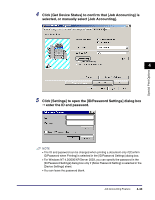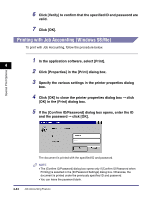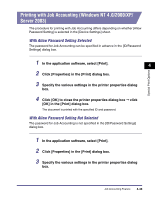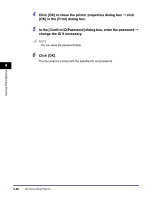Canon MF7280 PCL Driver Guide - Page 192
Color Printing, From the printer properties dialog box, click the [Quality] tab.
 |
UPC - 013803056129
View all Canon MF7280 manuals
Add to My Manuals
Save this manual to your list of manuals |
Page 192 highlights
Special Print Options Color Printing You can specify the detailed color settings manually. For manual color settings, follow the procedure below. NOTE This option is available only for the Color imageRUNNER C2000 series, Color imageRUNNER C2620, Color imageRUNNER C2620-C1, Color imageRUNNER C2620-C2, Color imageRUNNER C3200, Color imageRUNNER C3200-C1, Color imageRUNNER C3220, Color imageRUNNER C3220-C1, Color imageRUNNER C3220-C2, imageRUNNER C3100, imageRUNNER C3100-E1, imageRUNNER C3170, imageRUNNER C5800, imageRUNNER C5800-D1, imageRUNNER C6800, and imageRUNNER C6800-D1. 4 1 From the printer properties dialog box, click the [Quality] tab. 2 Select [Color] from [Color Mode] ➞ select [Manual Color Settings]. 3 Click [Color Settings]. The [Color Settings] dialog box is displayed. 4-48 Specifying the Color and Grayscale Settings