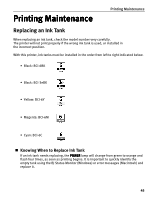Canon PIXMA i860 Quick Start Guide - Page 42
Advanced Printing, Select the paper.
 |
View all Canon PIXMA i860 manuals
Add to My Manuals
Save this manual to your list of manuals |
Page 42 highlights
Advanced Printing Guidance Thumbnail Folder window (2) Click the [ ] button on the thumbnail of the photograph you want to print and specify the number of copies. 3 Select the paper. Increases the number of copies. Displays the specified number of copies. Decreases the number of copies. (1) Click the Paper Selection tab. (2) Select the size of the paper you want to use from Paper Size. (3) Select the type of the paper you want to use from Media Type. 40

Advanced Printing
40
(2)
Click the [
]
[
]
[
]
[
] button on the thumbnail of the photograph you want to print and
specify the number of copies.
3
Select the paper.
Guidance
Thumbnail
Folder window
Increases the number of copies.
Displays the specified number of copies.
Decreases the number of copies.
(1)
Click the Paper Selection
Paper Selection
Paper Selection
Paper Selection
tab.
(2)
Select the size of the paper
you want to use from Paper
Paper
Paper
Paper
Size
Size
Size
Size.
(3)
Select the type of the paper
you want to use from Media
Media
Media
Media
Type
Type
Type
Type.