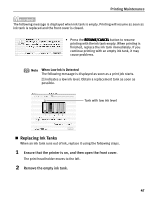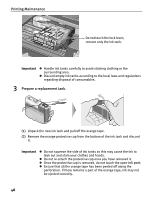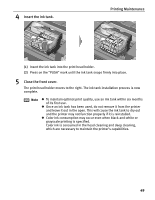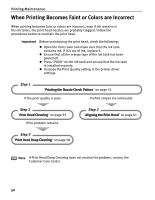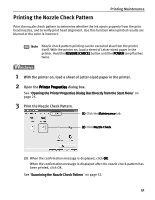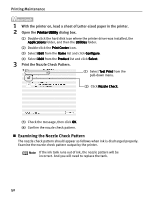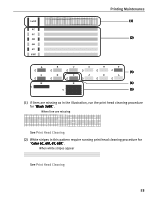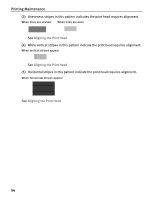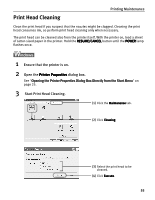Canon PIXMA i860 Quick Start Guide - Page 54
Examining the Nozzle Check Pattern
 |
View all Canon PIXMA i860 manuals
Add to My Manuals
Save this manual to your list of manuals |
Page 54 highlights
Printing Maintenance 1 With the printer on, load a sheet of Letter-sized paper in the printer. 2 Open the Printer Utility dialog box. (1) Double-click the hard disk icon where the printer driver was installed, the Applications folder, and then the Utilities folder. (2) Double-click the Print Center icon. (3) Select i860 from the Name list and click Configure. (4) Select i860 from the Product list and click Select. 3 Print the Nozzle Check Pattern. (1) Select Test Print from the pull-down menu. (2) Click Nozzle Check. (3) Check the message, then click OK. (4) Confirm the nozzle check pattern. „ Examining the Nozzle Check Pattern The nozzle check pattern should appear as follows when ink is discharged properly. Examine the nozzle check pattern output by the printer. Note If the ink tank runs out of ink, the nozzle pattern will be incorrect. And you will need to replace the tank. 52