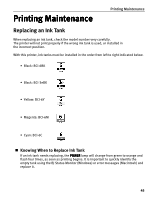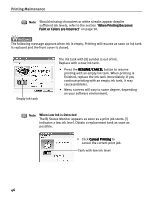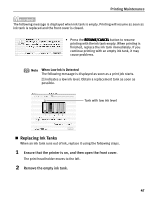Canon PIXMA i860 Quick Start Guide - Page 44
Printing Borderless Photographs with Macintosh
 |
View all Canon PIXMA i860 manuals
Add to My Manuals
Save this manual to your list of manuals |
Page 44 highlights
Advanced Printing Printing Borderless Photographs with Macintosh This chapter describes the steps used to print from Easy-PhotoPrint* included with your Setup Software and User's Guide CD-ROM using the Borderless Printing mode. * If you use Mac OS 9.x, CarbonLib 1.3.1 or later must be installed. Note z Media Types Suitable for Borderless Printing Media types compatible with Borderless Printing include Photo Paper Plus Glossy (LTR, 4" x 6" , 5" x 7" ), Photo Paper Pro (LTR, 4" x 6" ), Matte Photo Paper (LTR), and Glossy Photo Paper (LTR). z Printing on paper other than the above may deteriorate the print quality or may produce the print in different color tones. z Borderless Printing may not assure high print quality on the edges of the print or may cause the edges of the print blurred. Follow the steps below to produce color prints of digital camera photographs with EasyPhotoPrint using the Borderless Printing function. Easy-PhotoPrint supports Exif Print (Exif 2.2). Easy-PhotoPrint can handle only JPEG files (file name extension: .jpg and .jpeg). 1 Start Easy-PhotoPrint. This section describes how to print photographs stored in the folder on the hard disk. (1) Store the photographs you took with your digital camera in the folder on the hard disk. (2) Open the Easy-PhotoPrint folder, and double-click the Easy-PhotoPrint icon in the folder. 2 Select photographs. (1) Select the folder containing the photograph you want to print. All photographs in the selected folder are displayed. 42