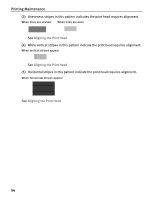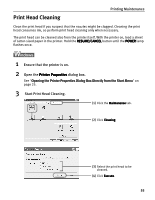Canon PIXMA i860 Quick Start Guide - Page 61
Printing Maintenance, Ensure that the printer is on., Open the Printer Utility, Printer Utility,
 |
View all Canon PIXMA i860 manuals
Add to My Manuals
Save this manual to your list of manuals |
Page 61 highlights
Printing Maintenance (5) When the confirmation message is displayed, click OK. Print head deep cleaning starts when the POWER lamp starts blinking. Do not perform any other operation until the print head deep cleaning is completed. This takes about one minute. 1 Ensure that the printer is on. 2 Open the Printer Utility dialog box. (1) Double-click the hard disk icon where the printer driver was installed, the Applications folder, and then the Utilities folder. (2) Double-click the Print Center icon. (3) Select i860 from the Name list and click Configure. (4) Select i860 from the Product list and click Select. 3 Start Print Head Deep Cleaning. (1) Select Cleaning from the pull-down menu. (2) Click Deep Cleaning. (3) Select the print head to be deeply cleaned. (4) Click OK. 59