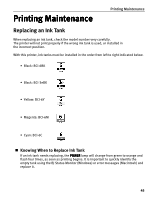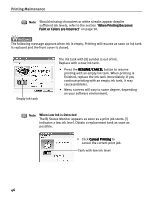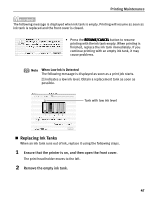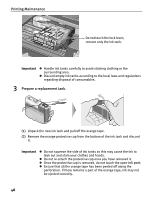Canon PIXMA i860 Quick Start Guide - Page 45
Folder window
 |
View all Canon PIXMA i860 manuals
Add to My Manuals
Save this manual to your list of manuals |
Page 45 highlights
Advanced Printing Guidance Thumbnail Folder window (2) Click the [ ] button on the thumbnail of the photograph you want to print and specify the number of copies. 3 Select the paper. Increases the number of copies. Displays the specified number of copies. Decreases the number of copies. (1) Click the Paper Selection tab. (2) Select the size of the paper you want to use from Paper Size. (3) Select the type of the paper you want to use from Media Type. 43

Advanced Printing
43
(2)
Click the [
]
[
]
[
]
[
] button on the thumbnail of the photograph you want to print and
specify the number of copies.
3
Select the paper.
Guidance
Thumbnail
Folder window
Increases the number of copies.
Displays the specified number of copies.
Decreases the number of copies.
(1)
Click the Paper
Paper
Paper
Paper
Selection
Selection
Selection
Selection tab.
(2)
Select the size of the
paper you want to
use from Paper Size
Paper Size
Paper Size
Paper Size.
(3)
Select the type of the
paper you want to use
from Media Type
Media Type
Media Type
Media Type.