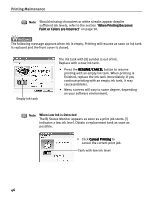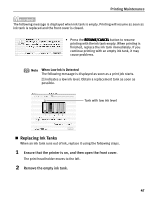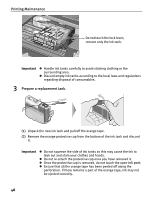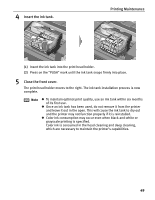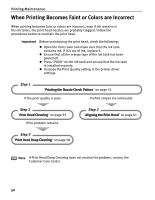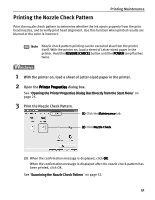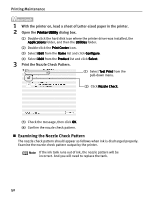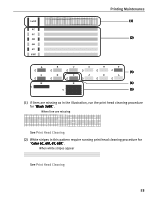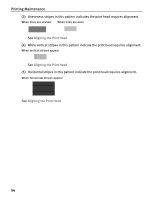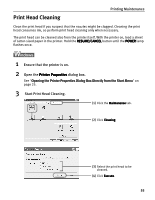Canon PIXMA i860 Quick Start Guide - Page 53
Printing the Nozzle Check Pattern
 |
View all Canon PIXMA i860 manuals
Add to My Manuals
Save this manual to your list of manuals |
Page 53 highlights
Printing the Nozzle Check Pattern Printing Maintenance Print the nozzle check pattern to determine whether the ink ejects properly from the print head nozzles, and to verify print head alignment. Use this function when printed results are blurred or the color is incorrect. Note Nozzle check pattern printing can be executed also from the printer itself. With the printer on, load a sheet of Letter-sized paper in the printer. Hold the RESUME/CANCEL button until the POWER lamp flashes twice. 1 With the printer on, load a sheet of Letter-sized paper in the printer. 2 Open the Printer Properties dialog box. See "Opening the Printer Properties Dialog Box Directly from the Start Menu" on page 25. 3 Print the Nozzle Check Pattern. (1) Click the Maintenance tab. (2) Click Nozzle Check. (3) When the confirmation message is displayed, click OK. When the confirmation message is displayed after the nozzle check pattern has been printed, click OK. See "Examining the Nozzle Check Pattern" on page 52. 51