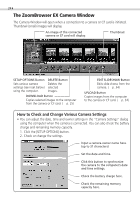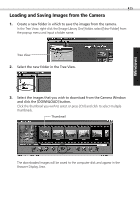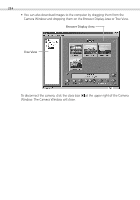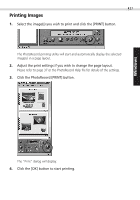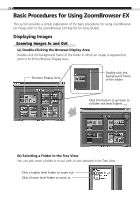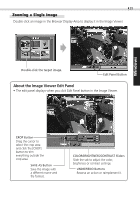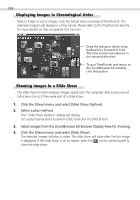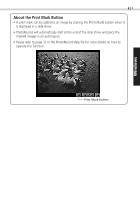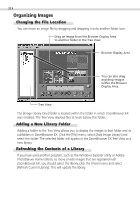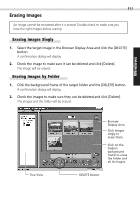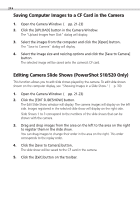Canon PowerShot S100 Digital ELPH Software Starter Guide DC SD - Page 29
About the Image Viewer Edit Panel
 |
View all Canon PowerShot S100 Digital ELPH manuals
Add to My Manuals
Save this manual to your list of manuals |
Page 29 highlights
29 Zooming a Single Image Double-click an image in the Browser Display Area to display it in the Image Viewer. Windows Double-click the target image. Edit Panel Button About the Image Viewer Edit Panel • The edit panel displays when you click Edit Panel button in the Image Viewer. CROP Button Drag the cursor to select the crop area and click the [CROP] button to trim everything outside the crop area. SAVE AS Button Save the image with a different name and file format. COLOR/BRIGHTNESS/CONTRAST Sliders Slide the tab to adjust the color, brightness or contrast settings. UNDO/REDO Buttons Reverse an action or reimplement it.
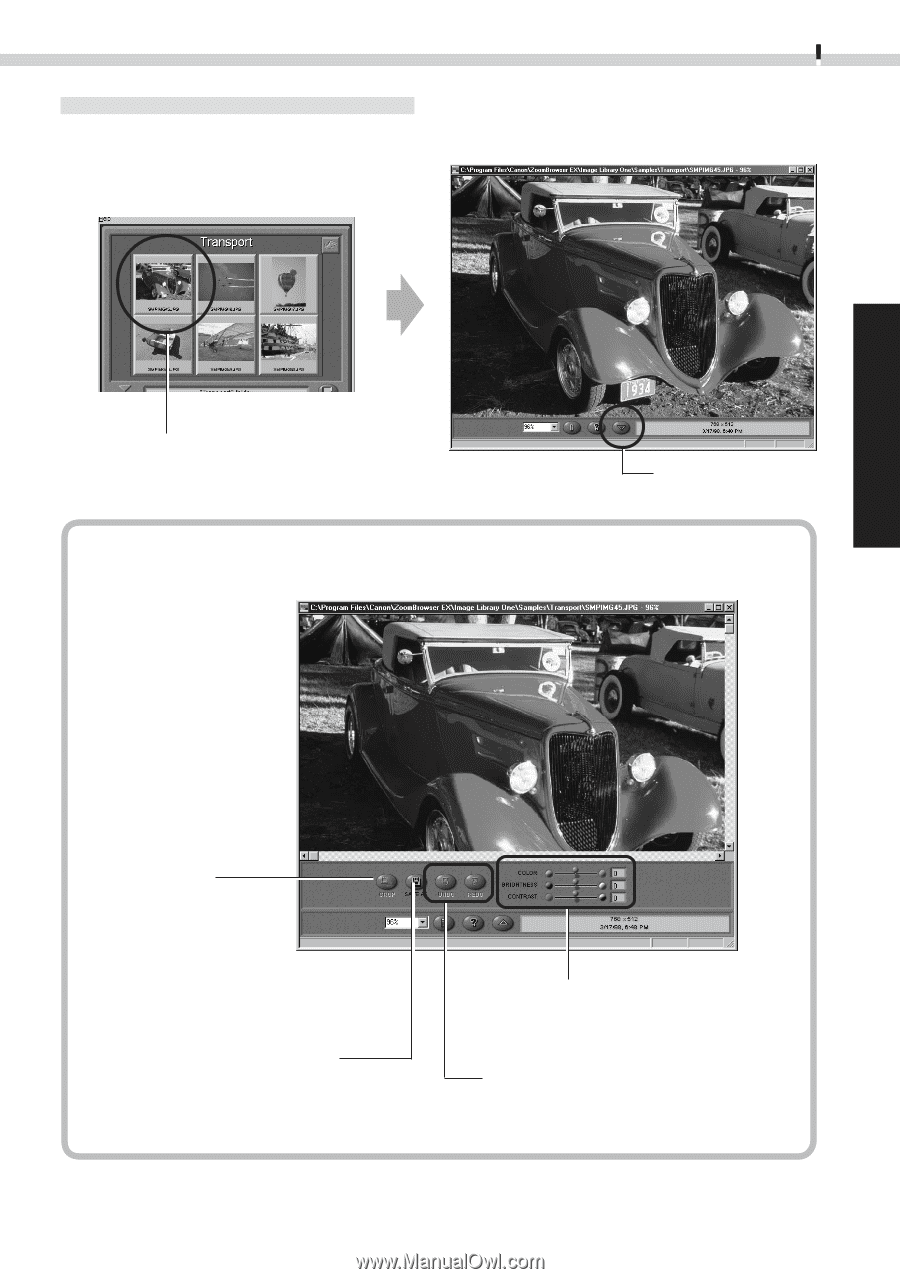
29
Windows
Zooming a Single Image
Double-click an image in the Browser Display Area to display it in the Image Viewer.
Double-click the target image.
Edit Panel Button
About the Image Viewer Edit Panel
•
The edit panel displays when you click Edit Panel button in the Image Viewer.
CROP Button
Drag the cursor to
select the crop area
and click the [CROP]
button to trim
everything outside the
crop area.
SAVE AS Button
Save the image with
a different name and
file format.
UNDO/REDO Buttons
Reverse an action or reimplement it.
COLOR/BRIGHTNESS/CONTRAST Sliders
Slide the tab to adjust the color,
brightness or contrast settings.