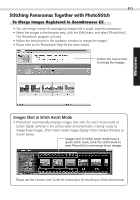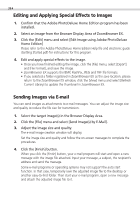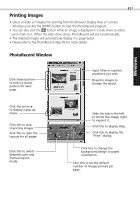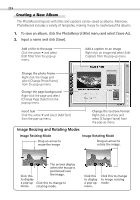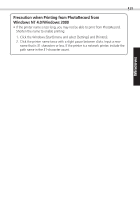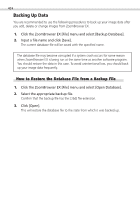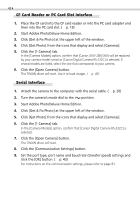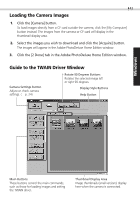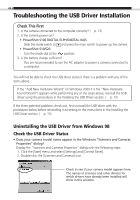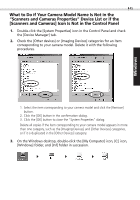Canon PowerShot S100 Digital ELPH Software Starter Guide DC SD - Page 40
Backing Up Data
 |
View all Canon PowerShot S100 Digital ELPH manuals
Add to My Manuals
Save this manual to your list of manuals |
Page 40 highlights
40 Backing Up Data You are recommended to use the following procedures to back up your image data after you add, delete or change images from ZoomBrowser EX. 1. Click the ZoomBrowser EX [File] menu and select [Backup Database]. 2. Input a file name and click [Save]. The current database file will be saved with the specified name. The database file may become corrupted if a system crash occurs for some reason when ZoomBrowser EX is being run at the same time as another software program. You should restore the data in this case. To avoid unintentional loss, you should back up your image data frequently. How to Restore the Database File from a Backup File 1. Click the ZoomBrowser EX [File] menu and select [Open Database]. 2. Select the appropriate backup file. Confirm that the backup file has the [.zbd] file extension. 3. Click [Open]. This will restore the database file to the state from which it was backed up.