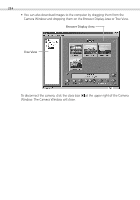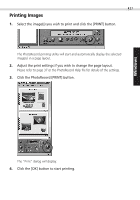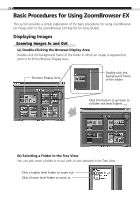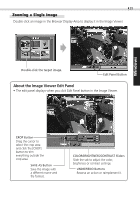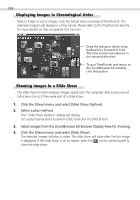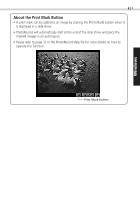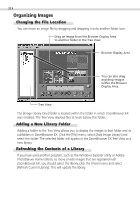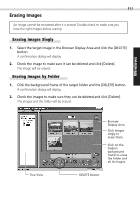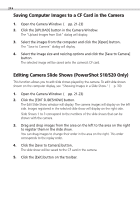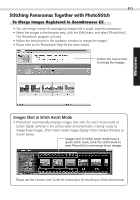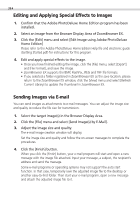Canon PowerShot S100 Digital ELPH Software Starter Guide DC SD - Page 31
About the Print Mark Button
 |
View all Canon PowerShot S100 Digital ELPH manuals
Add to My Manuals
Save this manual to your list of manuals |
Page 31 highlights
31 About the Print Mark Button • A print mark can be added to an image by clicking the [Print Mark] button when it is displayed in a slide show. • PhotoRecord will automatically start at the end of the slide show and place the marked images in an auto layout. • Please refer to page 37 or the PhotoRecord Help file for more details on how to operate this function. Print Mark Button Windows

31
Windows
About the Print Mark Button
•
A print mark can be added to an image by clicking the [Print Mark] button when it
is displayed in a slide show.
•
PhotoRecord will automatically start at the end of the slide show and place the
marked images in an auto layout.
•
Please refer to page 37 or the PhotoRecord Help file for more details on how to
operate this function.
Print Mark Button