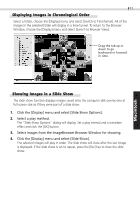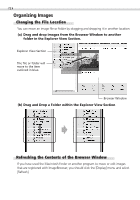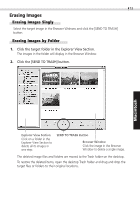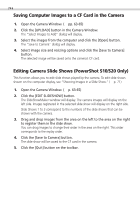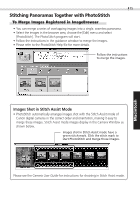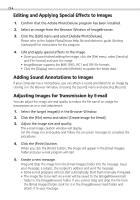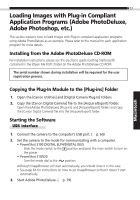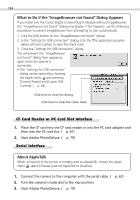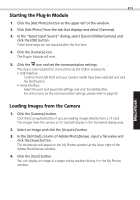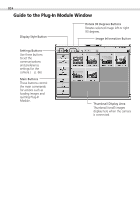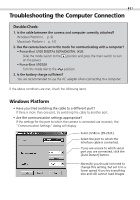Canon PowerShot S100 Digital ELPH Software Starter Guide DC SD - Page 76
Editing and Applying Special Effects to Images, Adding Sound Annotations to Images, Adjusting Images
 |
View all Canon PowerShot S100 Digital ELPH manuals
Add to My Manuals
Save this manual to your list of manuals |
Page 76 highlights
76 Editing and Applying Special Effects to Images 1. Confirm that the Adobe PhotoDeluxe program has been installed. 2. Select an image from the Browser Window of ImageBrowser. 3. Click the [Edit] menu and select [Adobe PhotoDeluxe]. Please refer to the Adobe PhotoDeluxe Help file and electronic guide (Getting Started.pdf) for instructions for this program. 4. Edit and apply special effects to the image. • Once you have finished editing the image, click the [File] menu, select [Send to] and [File Format] and save the image. • ImageBrowser supports the BMP, JPEG, PICT and TIFF file formats. • Click the [Display] menu and select [Refresh] to update the folder data. Adding Sound Annotations to Images If your computer has a microphone, you can attach a sound annotation to an image by clicking it in the Browser Window, choosing the [Sound] menu and selecting [Record]. Adjusting Images for Transmission by E-mail You can adjust the image size and quality to reduce the file size of an image for transmission as an e-mail attachment. 1. Select the target image(s) in the Browser Window. 2. Click the [File] menu and select [Create Image for Email]. 3. Adjust the image size and quality. The e-mail image creation window will display. Set the image size and quality and follow the on-screen messages to complete the procedures. 4. Click the [Finish] button. When you click the [Finish] button, the image will appear in the [Email Images] folder and your e-mail program will start. 5. Create a new message. Drag and drop the image from the [Email Images] folder into the message. Input your message, a subject, the recipient's address and send the message. • Some e-mail programs will not start automatically. Start them manually if required. • The image file to be sent via e-mail will be saved to the [ImageBrowser.mail] folder in the [ImageBrowser] folder. If you cannot drag and drop the file from the [Email Images] folder, look for it in the [ImageBrowser.mail] folder and attach it to your message.