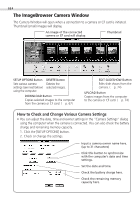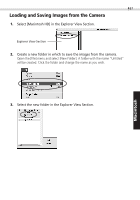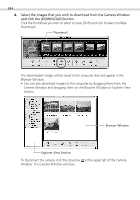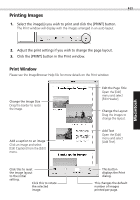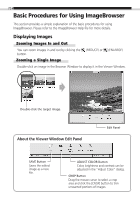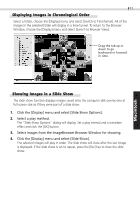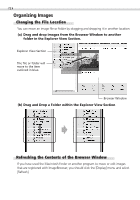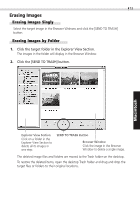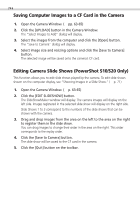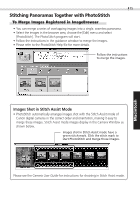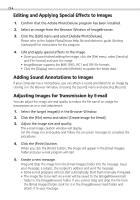Canon PowerShot S100 Digital ELPH Software Starter Guide DC SD - Page 71
Click the [Display] menu and select [Slide Show Options].
 |
View all Canon PowerShot S100 Digital ELPH manuals
Add to My Manuals
Save this manual to your list of manuals |
Page 71 highlights
Windows 71 Displaying Images in Chronological Order Select a folder, choose the [Display] menu and select [Switch to TimeTunnel]. All of the images in the selected folder will display in a time tunnel. To return to the Browser Window, choose the [Display] menu and select [Switch to Browser View]. Drag the tab up or down to go backward or forward in time. Showing Images in a Slide Show The slide show function displays images saved onto the computer disk one-by-one at full-screen size as if they were part of a slide show. 1. Click the [Display] menu and select [Slide Show Options]. 2. Select a play method. The "Slide Show Options" dialog will display. Set a play interval and a transition effect and click the [OK] button. 3. Select images from the ImageBrowser Browser Window for showing. 4. Click the [Display] menu and select [Slide Show]. The selected images will play in order. The slide show will close after the last image is displayed. If the slide show is set to repeat, press the [Esc] key to close the slide show. Macintosh