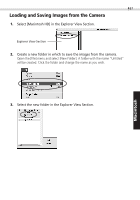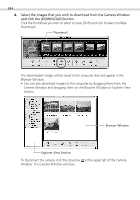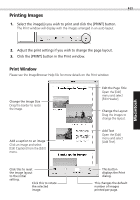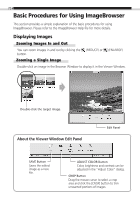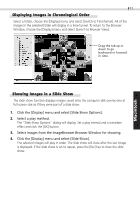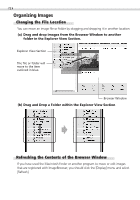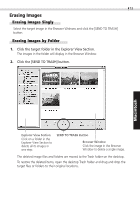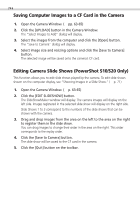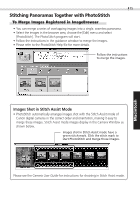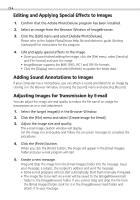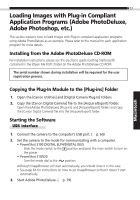Canon PowerShot S100 Digital ELPH Software Starter Guide DC SD - Page 72
Changing the File Location, Refreshing the Contents of the Browser Window
 |
View all Canon PowerShot S100 Digital ELPH manuals
Add to My Manuals
Save this manual to your list of manuals |
Page 72 highlights
72 Organizing Images Changing the File Location You can move an image file or folder by dragging and dropping it in another location. (a) Drag and drop images from the Browser Window to another folder in the Explorer View Section. Explorer View Section The file or folder will move to the item outlined in blue. Browser Window (b) Drag and Drop a Folder within the Explorer View Section Refreshing the Contents of the Browser Window If you have used the Macintosh Finder or another program to move or edit images that are registered with ImageBrowser, you should click the [Display] menu and select [Refresh].

72
Organizing Images
Changing the File Location
You can move an image file or folder by dragging and dropping it in another location.
(a)
Drag and drop images from the Browser Window to another
folder in the Explorer View Section.
(b)
Drag and Drop a Folder within the Explorer View Section
Refreshing the Contents of the Browser Window
If you have used the Macintosh Finder or another program to move or edit images
that are registered with ImageBrowser, you should click the [Display] menu and select
[Refresh].
Browser Window
The file or folder will
move to the item
outlined in blue.
Explorer View Section