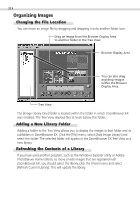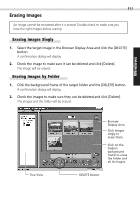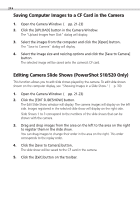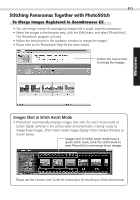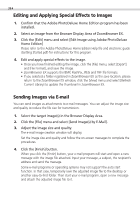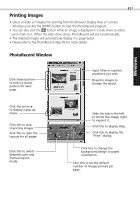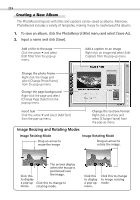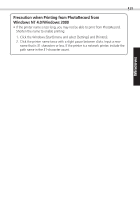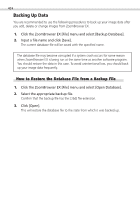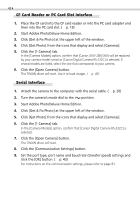Canon PowerShot S100 Digital ELPH Software Starter Guide DC SD - Page 37
PhotoRecord Window
 |
View all Canon PowerShot S100 Digital ELPH manuals
Add to My Manuals
Save this manual to your list of manuals |
Page 37 highlights
37 Printing Images • Select a folder or image(s) for printing from the Browser Display Area or Camera Window and click the [PRINT] button to start the PhotoRecord program. • You can also click the button while an image is displayed in a slide show to add a print mark to it. When the slide show closes, PhotoRecord will start automatically. • The selected images will automatically display in a page layout. • Please refer to the PhotoRecord Help file for more details. PhotoRecord Window Click these buttons to select a layout pattern for each page. Input titles or captions anywhere you wish. Drag the images to change the layout. Windows Click the arrow to display a pop-up menu. Click this to stop importing images. Click this to redo the layouts for all pages. Click this to switch between auto and manual layout mode. Slide this tab to the left to shrink the image, right to expand it. Click this to display Help. Click this to display the "Print" dialog. Click this to change the background design or paper orientation. Click this to set the default number of images printed per page.