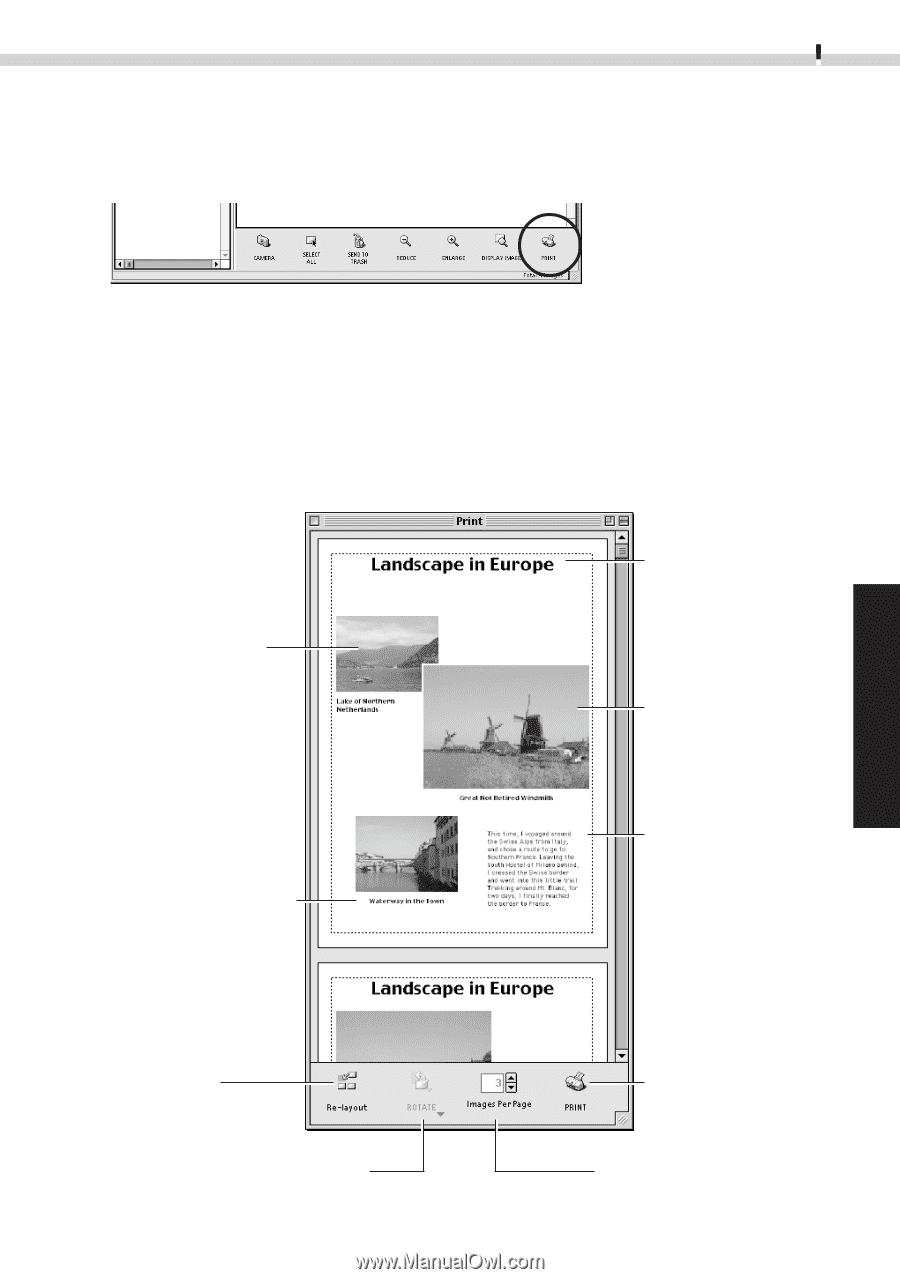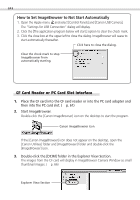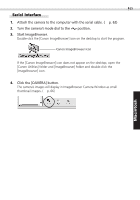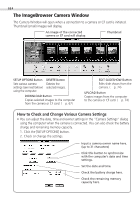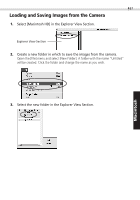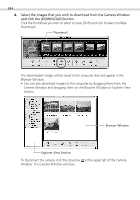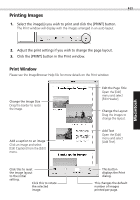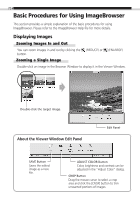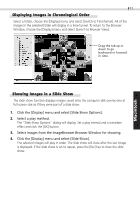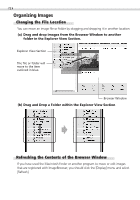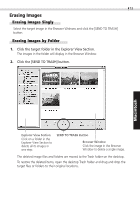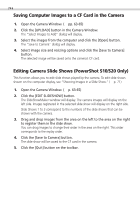Canon PowerShot S100 Digital ELPH Software Starter Guide DC SD - Page 69
Print Window
 |
View all Canon PowerShot S100 Digital ELPH manuals
Add to My Manuals
Save this manual to your list of manuals |
Page 69 highlights
69 Printing Images 1. Select the image(s) you wish to print and click the [PRINT] button. The Print window will display with the images arranged in an auto layout. Windows Macintosh 2. Adjust the print settings if you wish to change the page layout. 3. Click the [PRINT] button in the Print window. Print Window Please see the ImageBrowser Help file for more details on the Print window. Change the Image Size Drag the border to resize the image. Add a caption to an image Click an image and select [Edit Caption] from the [Edit] menu. Edit the Page Title Open the [Edit] menu and select [Edit Header]. Change the Layout Drag the images to change the layout. Add Text Open the [Edit] menu and select [Add Text]. Click this to reset the image layout to the initial setting. Click this to rotate the selected image. This button displays the Print dialog. This changes the default number of images printed per page.