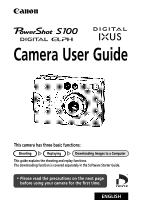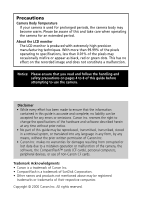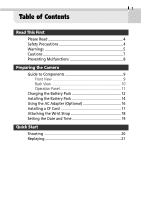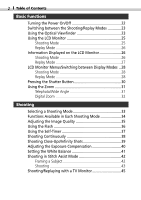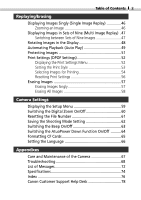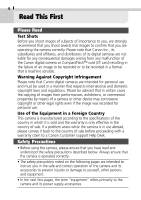Canon PowerShot S100 PowerShot S100 Camera User Guide
Canon PowerShot S100 Manual
 |
View all Canon PowerShot S100 manuals
Add to My Manuals
Save this manual to your list of manuals |
Canon PowerShot S100 manual content summary:
- Canon PowerShot S100 | PowerShot S100 Camera User Guide - Page 1
User Guide This camera has three basic functions: Shooting Replaying Downloading Images to a Computer This guide explains the shooting and replay functions. The downloading function is covered separately in the Software Starter Guide. • Please read the precautions on the next page before using - Canon PowerShot S100 | PowerShot S100 Camera User Guide - Page 2
to use the camera. Disclaimer • While every effort has been made to ensure that the information contained in this guide is accurate and complete, no liability can be accepted for any errors or omissions. Canon Inc. reserves the right to change the specifications of the hardware and software - Canon PowerShot S100 | PowerShot S100 Camera User Guide - Page 3
Read 4 Safety Precautions 4 Warnings 5 Cautions 7 Preventing Mulfunctions 8 Preparing the Camera Guide to Components 9 Front View 9 Back View 10 Operation Panel 11 Charging the Battery Pack 12 Installing the Battery Pack 14 Using the AC Adapter (Optional 16 Installing a CF Card 17 - Canon PowerShot S100 | PowerShot S100 Camera User Guide - Page 4
Mode 28 Pressing the Shutter Button 30 Using the Zoom 31 Telephoto/Wide Angle 31 Digital Zoom 32 Shooting Selecting a Shooting Mode 33 Functions Available in Each Shooting Mode 34 Adjusting the Image Quality 35 Using the Flash 36 Using the Self-Timer 37 Shooting Continuously 38 Shooting - Canon PowerShot S100 | PowerShot S100 Camera User Guide - Page 5
Erasing Images Singly 57 Erasing All Images 58 Camera Settings Displaying the Setup Menu 59 Switching the Digital Zoom On/Off 60 Resetting the File Number and Maintenance of the Camera 67 Troubleshooting 68 List of Messages 72 Specifications 74 Index 76 Canon Customer Support Help Desk 78 - Canon PowerShot S100 | PowerShot S100 Camera User Guide - Page 6
is only effective in the country of sale. If a problem arises while the camera is in use abroad, please convey it back to the country of sale before proceeding with a warranty claim to a Canon Customer Support Help Desk. Safety Precautions • Before using the camera, please ensure that you have read - Canon PowerShot S100 | PowerShot S100 Camera User Guide - Page 7
dropped or the casing is damaged. Failure to do so may result in fire or electrical shock. Immediately turn the camera's power off and remove the camera battery or unplug the power cord from the electrical outlet. Please consult your camera distributor or the closest Canon Customer Support Help Desk - Canon PowerShot S100 | PowerShot S100 Camera User Guide - Page 8
interior, immediately turn the camera's power off and remove the camera battery or unplug the power cord from the electrical outlet. Continued use of the equipment may result in fire or electrical shock. Please consult your camera distributor or the closest Canon Customer Support Help Desk. • Do not - Canon PowerShot S100 | PowerShot S100 Camera User Guide - Page 9
if available in your area. • Use of batteries not expressly recommended for this equipment may cause explosions or leaks, resulting in fire, injury and damage to the surroundings. Use only recommended batteries and accessories. • Use only the recommended battery charger to charge the Battery Pack - Canon PowerShot S100 | PowerShot S100 Camera User Guide - Page 10
installed will run down the battery pack and may damage the camera. Please note, however, that the date, time and other camera settings may reset to the default settings if the battery pack has been removed for approximately three weeks. Follow the instructions in this guide to reset the desired - Canon PowerShot S100 | PowerShot S100 Camera User Guide - Page 11
9 Preparing the Camera Guide to Components Front View Optical Viewfinder Window § p. 23 AF Auxiliary Light Emitter Red-Eye Reduction Lamp § p. 36 Self-Timer Lamp § p. 37 Flash § p. 36 DIGITAL/VIDEO OUT Terminal* § p. 45 DIGITAL/VIDEO Terminal Cover Lens * Used to connect the camera to a TV or - Canon PowerShot S100 | PowerShot S100 Camera User Guide - Page 12
10 Preparing the Camera Back View Optical Viewfinder § p. 23 Lock for the CF Card Slot Cover § p. 16 CF Card Slot Cover § p. 17 Strap Holder § p. 18 Battery Cover § p. 14 DC Coupler Terminal Cover § p. 16 LCD Monitor § p. 25 Tripod Socket - Canon PowerShot S100 | PowerShot S100 Camera User Guide - Page 13
when the main switch is pressed or at various stages as the shutter button is pressed. Upper Indicator Green: Ready to record Flashing Green: During camera warm-up / Recording to CF card / Reading CF card / Deleting CF card images Red: Ready to record with flash Flashing Red: Ready to record - Canon PowerShot S100 | PowerShot S100 Camera User Guide - Page 14
12 Preparing the Camera Charging the Battery Pack Recharge the battery pack with battery charger CB-2L or CB-2LE the first time you use the camera or when the "Change the battery pack" message is displayed. Battery charger model names and types vary by region. CB-2L AC Power Cord CB-2LE • Insert - Canon PowerShot S100 | PowerShot S100 Camera User Guide - Page 15
power while installed in the camera, even with the camera power off. This will shorten battery life. To conserve the battery pack, remove it from the camera during extended periods of disuse and store it in its case in a cool, dry place. Recharge it fully before using it again. • If the performance - Canon PowerShot S100 | PowerShot S100 Camera User Guide - Page 16
Preparing the Camera Installing the Battery Pack Install rechargeable Battery Pack NB-1L in the camera as shown below. • Please recharge the battery pack (§ p. 12) before you use it for the first time. • Slide the battery cover in the direction of the arrows. Battery Lock • Press the battery lock - Canon PowerShot S100 | PowerShot S100 Camera User Guide - Page 17
than at high temperatures. To improve performance at these temperatures, warm the battery in your pocket just before using it in the camera. Shooting: 23 ºC (73 ºF), (Fine / Large), zoom used, flash used one in four shots Replay: 23 ºC (73 ºF), continuous replay, 3 seconds per - Canon PowerShot S100 | PowerShot S100 Camera User Guide - Page 18
inserting DC Coupler DR-300. Insert the DC coupler all the way in until the battery lock clicks. Slide the battery cover closed. • Open the DC coupler terminal cover and attach the cord to the DC terminal. • After you have finished using the camera, unplug the AC adapter from the electrical outlet. - Canon PowerShot S100 | PowerShot S100 Camera User Guide - Page 19
Installing a CF Card Turn the camera power off and insert the CF card with the following procedures. • Super-Fine / Large (1600 x 1200 pixels) 4 9 20 31 Fine / Large (1600 x 1200 pixels) 12 25 52 79 Fine / Small (640 x 480 pixels) 46 92 192 289 • These figures reflect standard shooting - Canon PowerShot S100 | PowerShot S100 Camera User Guide - Page 20
cards which have been edited with application software using other formats, may not operate correctly in the camera. Handling Precautions for CF Cards • have evaporated naturally. • Place the CF card in the supplied case for storage. • Do not use or store CF cards in the following types of location. - Canon PowerShot S100 | PowerShot S100 Camera User Guide - Page 21
regions may differ from that shown. • Use the or button to change the value in a field. • Press the button. • Press the MENU button to close the Setup menu. • Please note that the date and time settings may reset to the default settings if the camera battery has been removed for approximately three - Canon PowerShot S100 | PowerShot S100 Camera User Guide - Page 22
20 Quick Start Shooting Slide the mode switch to the (Shooting) position. Press the main switch. Holding it until the indicator glows green § p. 22. To zoom, press the zoom lever towards the (telephoto) or (wide angle) icon. Press the shutter button. Press the shutter button lightly (halfway), - Canon PowerShot S100 | PowerShot S100 Camera User Guide - Page 23
. When you have finished viewing images, press the main switch to turn off the power. Erasing Shortcut 1. Hold down the button and press the button. 2. Use the button to select [OK] and press the button. - Canon PowerShot S100 | PowerShot S100 Camera User Guide - Page 24
monitor will turn on. Turn off the power by pressing the main switch again. • The Set Date/Time menu will appear the first time the camera power is turned on. Please set the date and time (§ p. 19). • If the power save function turns off the power, press the main switch again - Canon PowerShot S100 | PowerShot S100 Camera User Guide - Page 25
The lens remains extended when the mode switch is first switched to replay. It retracts when you press the or button. Using the Optical Viewfinder This camera is equipped with an optical viewfinder for standard shots. Align the square brackets (autofocus metering field) inside the viewfinder on the - Canon PowerShot S100 | PowerShot S100 Camera User Guide - Page 26
, try to shoot as close to the glass as possible to reduce the chances of light reflecting back off the glass. How to Use the Focus Lock 1. Aim the camera so that a subject at the same focal distance as the main subject is centered in the brackets in the optical viewfinder. 2. Press - Canon PowerShot S100 | PowerShot S100 Camera User Guide - Page 27
the camera when the power is turned off so that the same setting is automatically available when battery pack" message has displayed, while the LCD monitor was on in shooting mode. • In macro mode, the parallax phenomenon may cause images composed with the optical viewfinder to be off-center. Use - Canon PowerShot S100 | PowerShot S100 Camera User Guide - Page 28
, you may set the flash, continuous mode, self-timer, macro and infinity settings. • The power is turned on. • The , , / , or / button is pressed. • The camera settings are changed. • The Setup menu is closed. • The shutter button has been pressed and a shot has been taken. (LCD monitor must be on - Canon PowerShot S100 | PowerShot S100 Camera User Guide - Page 29
Balance p.41 Image Quality p.35 The following information may also be displayed with some images. A sound file (WAV file) is attached (this camera does not feature sound recording). A sound file in a format other than the WAV format is attached or the file format is not recognized. • Images - Canon PowerShot S100 | PowerShot S100 Camera User Guide - Page 30
between Display Modes Shooting Mode The following menus will display on the LCD monitor according to the shooting mode selection. Auto Manual Black & White Stitch Assist Replay Mode The zoom lever can be used to switch between magnification levels. Zoomed Image Entire Image (Single Image Display) - Canon PowerShot S100 | PowerShot S100 Camera User Guide - Page 31
. Bars displayed in gray represent menus that cannot be displayed in the shooting mode which is currently selected. Closes the Setup menu and prepares the camera for shooting. Displays Nine Images (Multi Image Display) Switches between Sets of Nine Images - Canon PowerShot S100 | PowerShot S100 Camera User Guide - Page 32
features a two-stage action. Pressing Halfway The camera uses used, the indicator glows red when the flash is ready to fire. A flashing red indicator warns of insufficient light or the risk of camera . • Recorded images are temporarily stored in the camera's built-in memory and then written to the - Canon PowerShot S100 | PowerShot S100 Camera User Guide - Page 33
Basic Functions 31 Using the Zoom The zoom can be adjusted to any setting in the 35 to 70 mm range in 35 mm film equivalent terms. Telephoto/Wide - Canon PowerShot S100 | PowerShot S100 Camera User Guide - Page 34
32 Basic Functions Digital Zoom • The digital zoom is available when the LCD monitor is on and the digital zoom feature is set to On in the Setup menu (§ p. 59). • The digital zoom is not available in the or modes. If you continue to press the zoom lever towards after the lens is fully extended, - Canon PowerShot S100 | PowerShot S100 Camera User Guide - Page 35
33 Shooting Selecting a Shooting Mode The camera features the following shooting modes. Auto Mode Most settings are automatically selected by the camera. Manual Mode The image quality, exposure, white balance and other settings are manually selected by the user. Black & White Mode Images are - Canon PowerShot S100 | PowerShot S100 Camera User Guide - Page 36
34 Shooting Functions Available in Each Shooting Mode Function Reference Auto Manual Black & White Stitch Assist Page Digital Zoom qq q - p.60 Auto q* q* q* - Red-Eye Reduction -q q - Flash On -q q v p.36 Off qq q v* Slow-Synchro -q q v Image Quality Super-Fine/Large - Canon PowerShot S100 | PowerShot S100 Camera User Guide - Page 37
(1600 x 1200 pixels) (640 x 480 pixels) Select a shooting mode (§ p. 33) • Available with the , , and modes. ( : selectable for the first image only) • Press the button several times until the Setup menu displays (§ p. 59). • Use the or button to select . • Press the button to choose the - Canon PowerShot S100 | PowerShot S100 Camera User Guide - Page 38
or in rooms with artificial lighting. Use of a tripod is recommended. 1. Available with the , , , Select a shooting mode (§ p. 33) and modes. qqq -qq - qqv qqqv - qqv q Setting available. v Can be selected for first to charge. Recharging time may vary with the state of the battery charge. - Canon PowerShot S100 | PowerShot S100 Camera User Guide - Page 39
to avoid camera blur. - Always fix the camera to a tripod to shoot in , , and modes since the shutter speed is slower than in mode. If an image shot in mode is dark, re-shooting it in mode will produce a brighter image. Using the Self-Timer Select a shooting mode (§ p. 33) • Available with the - Canon PowerShot S100 | PowerShot S100 Camera User Guide - Page 40
38 Shooting Shooting Continuously • Available with the and modes. Select a shooting mode (§ p. 33) • Display . • The camera will shoot continuously at approximately 2 images per second* (with the LCD monitor off) while the shutter button is held down. Recording ceases when the shutter - Canon PowerShot S100 | PowerShot S100 Camera User Guide - Page 41
in the range of 27 to 57 cm (11 to 22 in.) when set to telephoto. Use this mode to record landscapes and distant objects. It can also be used for compositions combining both near and distant objects. • Available with the , , , Select a shooting mode (§ p. 33) and modes. q q qv - qqv q Setting - Canon PowerShot S100 | PowerShot S100 Camera User Guide - Page 42
a bright location. Lights in night shots may also appear too bright. To avoid under-exposing the image, use the exposure compensation function. Select a shooting mode (§ p. 33) • Available with the , , and modes. ( : selectable for the first image only) • Press the button several times until - Canon PowerShot S100 | PowerShot S100 Camera User Guide - Page 43
this setting for overcast, shaded, twilight or evening skies. Tungsten Use this setting for recording under tungsten lighting. Fluorescent User this setting for recording under fluorescent lighting Select a shooting mode (§ p. 33) • Available with the , and modes. ( : selectable for the first - Canon PowerShot S100 | PowerShot S100 Camera User Guide - Page 44
. The overlapping seams of several adjacent images can be joined into a single panoramic image. • To merge the images on the computer, use PhotoStitch, one of the supplied programs. Framing a Subject The PhotoStitch program detects the overlapping portions of adjoining images and merges them. When - Canon PowerShot S100 | PowerShot S100 Camera User Guide - Page 45
in brightness is too great. For good results, pan (swivel) the camera to take successive shots. To shoot close-ups, slide the camera over the subject, keeping it parallel as you move. Shooting Images can be settings are set and locked with the first image. Successive images use the same settings. - Canon PowerShot S100 | PowerShot S100 Camera User Guide - Page 46
mode ( / ) settings can only be adjusted for the first image. The remaining images use the same settings. Additional images use the same settings. • The digital zoom, certain flash settings ( / ) and continuous shooting mode cannot be used with the Stitch Assist mode. • A TV monitor cannot be - Canon PowerShot S100 | PowerShot S100 Camera User Guide - Page 47
cable has been attached, turn on the TV and switch it to the Video mode. • Turn the camera power on and use the mode switch to select the shooting or replay mode. You can use the normal procedures to shoot or replay images. • If the image does not appear on the TV when - Canon PowerShot S100 | PowerShot S100 Camera User Guide - Page 48
coarser at the faster speed. • An image can be magnified approximately 2.5 times in the single image replay mode. Approximate Location of the Magnified Area • Use the or button to move the selection area around the image. • Press the zoom lever towards to reset the zoom setting to normal. • You can - Canon PowerShot S100 | PowerShot S100 Camera User Guide - Page 49
Replaying/Erasing 47 Displaying Images in Sets of Nine (Multi Image Replay) • The last recorded image will appear in the display (single image replay). • A set of nine images will appear in the display (multi image replay). Selected Image • You can change the image selection with the or button. - Canon PowerShot S100 | PowerShot S100 Camera User Guide - Page 50
º/0º orientation each time you press the button. • Press the button several times until the replay screen reappears. • If an image has been rotated in the camera before being loaded onto a computer, the particular software in use will determine whether or not the rotation settings are retained. - Canon PowerShot S100 | PowerShot S100 Camera User Guide - Page 51
can be displayed one-by-one automatically with the auto play function. Each image is displayed for approximately 3 seconds. • Use the or button to select then press the button. • The camera will read the images on the CF card and start auto play. • As with the single image display mode, pressing - Canon PowerShot S100 | PowerShot S100 Camera User Guide - Page 52
50 Replaying/Erasing Pausing and Resuming Auto Play • Pressing the button temporarily pauses auto play. Press the button again to resume auto play. • If the or button is pressed while auto play is paused, the display can be switched to the previous or next image, respectively. • Hold down the or - Canon PowerShot S100 | PowerShot S100 Camera User Guide - Page 53
Replaying/Erasing 51 Protecting Images You can protect important images to prevent their accidental erasure. • Use the or button to select then press . • Use the or button to select an image. Press the button to protect it. • Pressing the button protects the image. If the button is pressed a - Canon PowerShot S100 | PowerShot S100 Camera User Guide - Page 54
can be printed conveniently on DPOF compliant digital printers or at participating photo labs. Displaying the Print Settings Menu • Use the or button to select then press the have had print marks set by another DPOF-compliant camera. These settings will be overwritten by any settings set by your - Canon PowerShot S100 | PowerShot S100 Camera User Guide - Page 55
in both standard and index formats. Adds the date to the print. Adds the file number to the print. Display the Print Settings menu (§ p. 52). • Use the or [Set up]. button to select • Use the or button to select , or . • Use the or button to select a setting. Press the button. - Canon PowerShot S100 | PowerShot S100 Camera User Guide - Page 56
options cannot both be set to On when [Index] is selected as the print type. Selecting Images for Printing Display the Print Settings menu (§ p. 52). • Use the or button to select [Order]. - Canon PowerShot S100 | PowerShot S100 Camera User Guide - Page 57
that the number of print copies can be specified. Pressing the button a second time causes the icon to disappear and restores the image selection mode. • Use the or button to select the number of copies. The maximum is 99 copies. • Press the button several times until the replay screen reappears - Canon PowerShot S100 | PowerShot S100 Camera User Guide - Page 58
and resets the print type to [Standard], the date setting to [Off] and the file number setting to [Off]. Display the Print Settings menu (§ p. 52). • Use the or button to select [Reset]. • Use the or button to select [OK]. • To cancel instead of resetting, select [Cancel]. - Canon PowerShot S100 | PowerShot S100 Camera User Guide - Page 59
Exercise adequate caution before erasing a file. • Protected images cannot be erased with this function. • Use the or button to select then press the button. • Use the or button to select the image you wish to erase. • Use the or button to select [OK]. • To cancel instead of erasing, select [Cancel - Canon PowerShot S100 | PowerShot S100 Camera User Guide - Page 60
Images • Please note that erased images cannot be recovered. Exercise adequate caution before erasing a file. • Protected images cannot be erased with this function. • Use the or button to select then press the button. • Use the or button to select [OK]. • To cancel the command, select [Cancel]. - Canon PowerShot S100 | PowerShot S100 Camera User Guide - Page 61
Displaying the Setup Menu The Setup menu is used to adjust the camera settings. The procedure for displaying the Setup menu is slightly different for each shooting mode (p. 33). Use the procedures shown below. Please see page 35 for instructions on changing the image quality settings. • The Setup - Canon PowerShot S100 | PowerShot S100 Camera User Guide - Page 62
60 Camera Settings Switching the Digital Zoom On/Off Display the Setup menu (§ p. 59) • Use the or then press the button to select button. • Use the or button to select [On] or [Off]. • This function is not available in the or mode. - Canon PowerShot S100 | PowerShot S100 Camera User Guide - Page 63
camera uses to assign file numbers with the File No. Reset function. The starting file number is reset to 100-0001 each time a new CF card is On inserted. New images recorded on previously recorded CF cards with existing files are assigned the next available two digits.) • Since images shot in , - Canon PowerShot S100 | PowerShot S100 Camera User Guide - Page 64
When set to [Last], the current shooting mode setting will still be effective when the camera is turned on again. Display the Setup menu (§ p. 59) • Use the or then press the button to select button. • Use the or button to select [Last] or [Auto]. • When [Auto] is selected, the shooting setting - Canon PowerShot S100 | PowerShot S100 Camera User Guide - Page 65
Off A beep sounds for confirmation purposes when the shutter button is pressed or a camera setting is changed. The beep can be turned off. Display the Setup menu (§ p. 59) • Use the or then press the button to select button. • Use the or button to select [On] or [Off]. • The warning beep is not - Canon PowerShot S100 | PowerShot S100 Camera User Guide - Page 66
Auto Power Down Function On/Off The auto power down function can be set to automatically turn the camera power off after a set period of time passes without the camera being used. The camera shuts off after approximately 3 minutes in shooting mode or On approximately 5 minutes in replay mode if the - Canon PowerShot S100 | PowerShot S100 Camera User Guide - Page 67
the or then press the button to select button. • Use the or button to select [OK]. • To cancel formatting, select [Cancel]. • When the camera is not operating as expected, reformatting the CF card may solve the problem. • When a non-Canon brand CF card is malfunctioning, reformatting it may solve - Canon PowerShot S100 | PowerShot S100 Camera User Guide - Page 68
Setup menu (§ p. 59) • Use the or then press the button to select button. • Use the or button to select a language. • The Language menu can also be displayed in replay mode by holding down the SET button and pressing the MENU button. • The Language menu may appear differently on cameras in some - Canon PowerShot S100 | PowerShot S100 Camera User Guide - Page 69
by wiping the lens lightly with a soft cloth. • Never use synthetic cleansers on the camera body or lens. • If dirt remains, contact the closest Canon Customer Support Help Desk (see the back of this guide). Viewfinder and LCD Monitor Use a lens blower brush to remove dust and dirt. If necessary - Canon PowerShot S100 | PowerShot S100 Camera User Guide - Page 70
camera off. Insufficient battery voltage • Insert a fully charged battery pack. • Use an approved AC power source. Poor contact between • Wipe the battery terminals with a battery pack and clean, dry cloth. camera terminals Camera necessary, download the images Canon Customer Support Help Desk. - Canon PowerShot S100 | PowerShot S100 Camera User Guide - Page 71
time, such as one year Battery pack will not charge Cause Solution Battery pack life exceeded • Replace battery pack with a new one. Poor connection • Seat the battery pack more firmly in between battery pack the charger. and battery charger • Plug the battery charger all the way into the - Canon PowerShot S100 | PowerShot S100 Camera User Guide - Page 72
that there is at least 57 cm (22 in.) between the camera lens and subject. • Use the macro mode to shoot closeups between 10 and 57 cm (4 27 and 57 cm (11 and 22 in.) when set to telephoto. • Use the infinity mode to shoot distant subjects. Autofocus function is hampered by something obstructing - Canon PowerShot S100 | PowerShot S100 Camera User Guide - Page 73
Subject is too close Subject is much brighter than its surroundings Light is shining directly on subject or reflected off subject onto camera Flash is set to On Solution • When using the flash, stay 27 cm to 3 m (11 in. to 10 ft.) from the subject at the maximum wide angle or 27 - Canon PowerShot S100 | PowerShot S100 Camera User Guide - Page 74
the CF card. Please note that formatting will erase all the existing images and other data. Change the battery pack: Battery charge is insufficient to operate the camera. Charge the battery pack immediately. No image: No images recorded on CF card. Image too large: You attempted to replay an - Canon PowerShot S100 | PowerShot S100 Camera User Guide - Page 75
used by the camera of another manufacturer, etc.). You attempted to magnify an image which was photographed with another camera, Camera malfunction. Turn the power off and then back on, then shoot or replay. Problem exists if error code reappears. Note the number and contact Canon Customer Support - Canon PowerShot S100 | PowerShot S100 Camera User Guide - Page 76
74 Appendices Specifications PowerShot S100 DIGITAL ELPH / DIGITAL IXUS Image Sensor: manual mode with flash set to Off) Flash: Built-in (Auto, On, Off, Red-Eye Reduction, SlowSynchro) Flash Range: 27 cm - 3 m (11 in. - 10 ft.) (wide angle) 27 cm - 2 m (11 in. - 7 ft.) (telephoto) Camera - Canon PowerShot S100 | PowerShot S100 Camera User Guide - Page 77
Rated Voltage: 3.7 V Rated Amperage: 680 mAh Life-span: Approx. 300 charge cycles Operating Temperatures: 0 - 40 ºC (32 - 104 ºF) Dimensions: 32.3 x 49.8 x 10.6 mm (1.3 x 1.9 x 0.4 in.) Weight: Approx. 29 g ( 1.0 oz.) Battery Charger Input Voltage: Rated Output: Rated Input: Operating - Canon PowerShot S100 | PowerShot S100 Camera User Guide - Page 78
12 Battery Pack 12 Beep 63 Black and White Mode 33 C Camera Settings 59 Care and Maintenance 67 CF Card Capacity 17 Formatting 65 Handling 18 Installing 17 Continuous Shooting 38 D Date and Time 19 Digital Using 25 M Macro Mode 39 Main Switch 11, 22 Magnifying Images 46 Manual Mode 33 Mode Switch - Canon PowerShot S100 | PowerShot S100 Camera User Guide - Page 79
R Red-Eye Reduction 36 Replay 21, 46 TV Monitor 45 Rotate 48 S Self-Timer 37 Setup Menu 59 Shooting 20, 33 TV Monitor 45 Functions Available in each Shooting Mode 34 List of Modes 33 Saving the Shooting Mode Setting 62 Selecting 33 Shutter Button 11, 30 Pressing Fully 30 Pressing - Canon PowerShot S100 | PowerShot S100 Camera User Guide - Page 80
78 Appendices Canon Customer Support Canon Inc. 30-2 Shimomaruko 3-chome, Ohta-ku, Tokyo 146-8501, Japan NORTH AMERICA Canon U.S.A., Inc. Canon Customer Care Center Phone (US): 1-800-828-4040 (Available Mon. - Fri., 9 AM to 8 PM Eastern Time) Canon Canada Inc. Phone (Canada): 1-800-OK-CANON (1-800- - Canon PowerShot S100 | PowerShot S100 Camera User Guide - Page 81
Appendices 79 Canon Euro-Photo GmbH Customer-Support: (02154) 495-610 Info-Desk: (02154) 495-444 Fax: (02154) 495-333 Canon Italia S.p.A. Pronto Canon : 02 8249 2000 BBS : 02 8249 2099 Canon Belgium N.V. / S.A. Helpdesk: 0900-10627 Tel.: (02) 722.04.11 Fax: (02) 721.32.74 Canon Luxembourg S.A. Tel.: - Canon PowerShot S100 | PowerShot S100 Camera User Guide - Page 82
Road, Central, Hong Kong Phone: 852-2739-0802 Fax: 852-2369-7701 Canon Marketing Services No.1 Jalan Kilang Timor, #09-00, Pacific Tech Centre, Singapore 159303 Phone: (65) 799 8888 Fax: (65) 273 3317 Canon Marketing (Malaysia) Sdn. Bhd. Wisma General Lumber, Block D, Peremba Square, Saujana Resort - Canon PowerShot S100 | PowerShot S100 Camera User Guide - Page 83
Digital Camera uses and can radiate radio frequency energy and, if not installed and used in accordance with the instructions and on, the user is encouraged to manual. If such changes or modifications should be made, you could be required to stop operation of the equipment. Canon U.S.A. Inc. One Canon - Canon PowerShot S100 | PowerShot S100 Camera User Guide - Page 84
H-IE-037-V1 0400Ni0.0 © 2000 CANON INC. PRINTED IN JAPAN
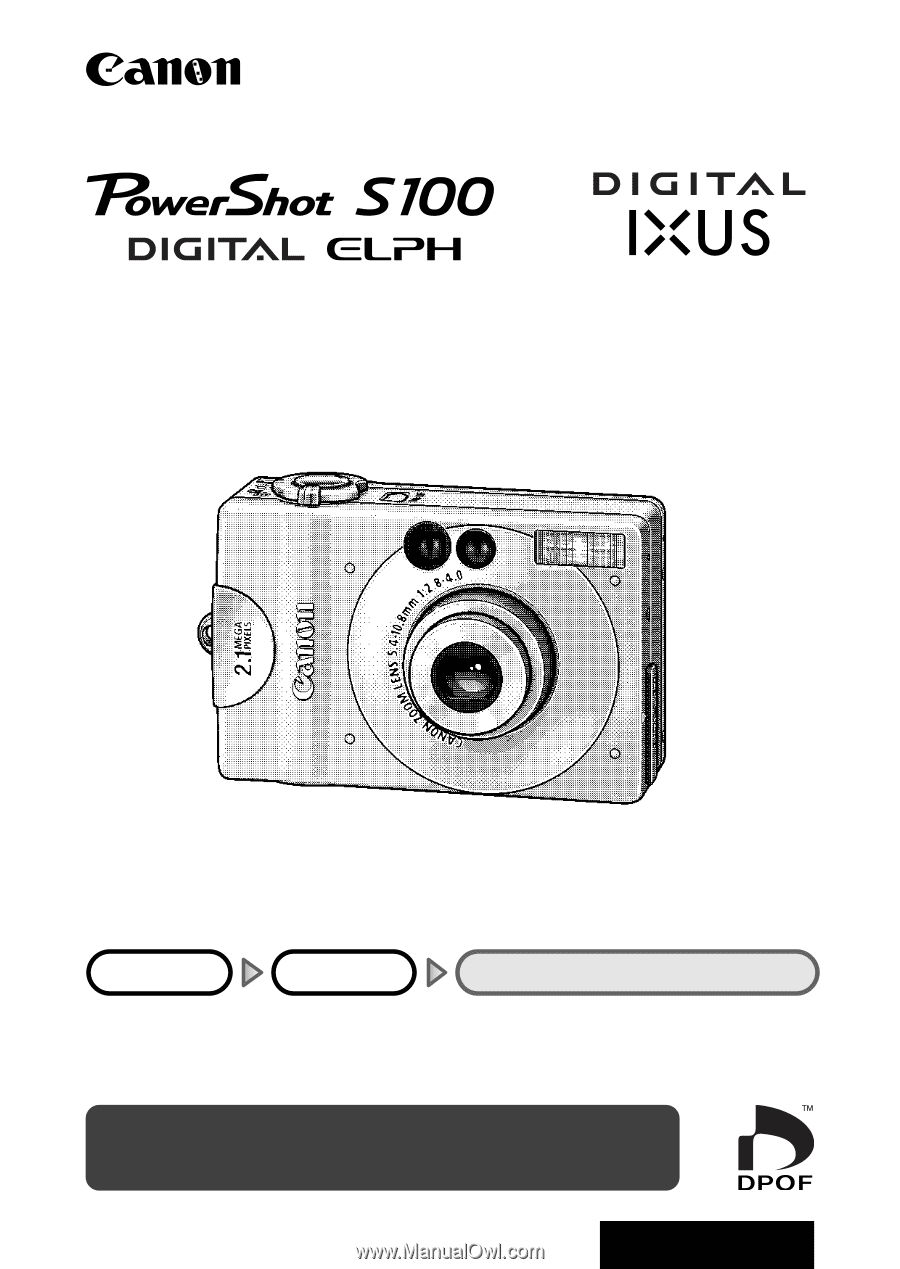
• Please read the precautions on the next page
before using your camera for the first time.
Camera User Guide
ENGLISH
This camera has three basic functions:
This guide explains the shooting and replay functions.
The downloading function is covered separately in the Software Starter Guide.
Shooting
Replaying
Downloading Images to a Computer