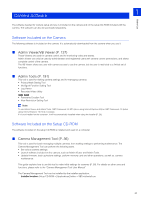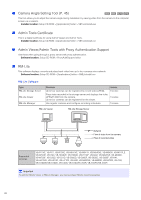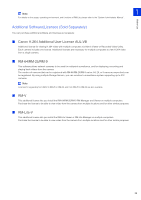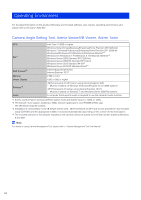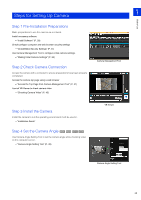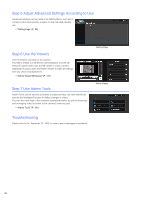Canon VB-M740E Network Camera VB-R11VE/VB-R11/VB-R10VE/VB-M641VE/VB-M641V/VB-M - Page 26
Step 5 Adjust Advanced Settings According to Use, Step 6 Use the Viewers, Step 7 Use Admin Tools
 |
View all Canon VB-M740E manuals
Add to My Manuals
Save this manual to your list of manuals |
Page 26 highlights
Step 5 Adjust Advanced Settings According to Use Advanced settings can be made in the Setting Menu, such as for camera control and security, suitable for the intended camera use. "Setting Page" (P. 59) Step 6 Use the Viewers Use the viewers included on the camera. The Admin Viewer is intended for administrators, and the VB Viewer for guest users. Use the VB viewer to check content distributed to guest users and Admin Viewer to make all settings and fully check all preparations. "Admin Viewer/VB Viewer" (P. 137) Step 7 Use Admin Tools Admin Tools can be used to set masks to ensure privacy, set view restrictions and set the Intelligent Function to detect changes in video. You can also view logs of the camera's operational status, as well as browsing and managing video recorded to the camera's memory card. "Admin Tools" (P. 191) Setting Page Admin Viewer Troubleshooting Please refer to the "Appendix" (P. 249), in case of error messages or problems. 26